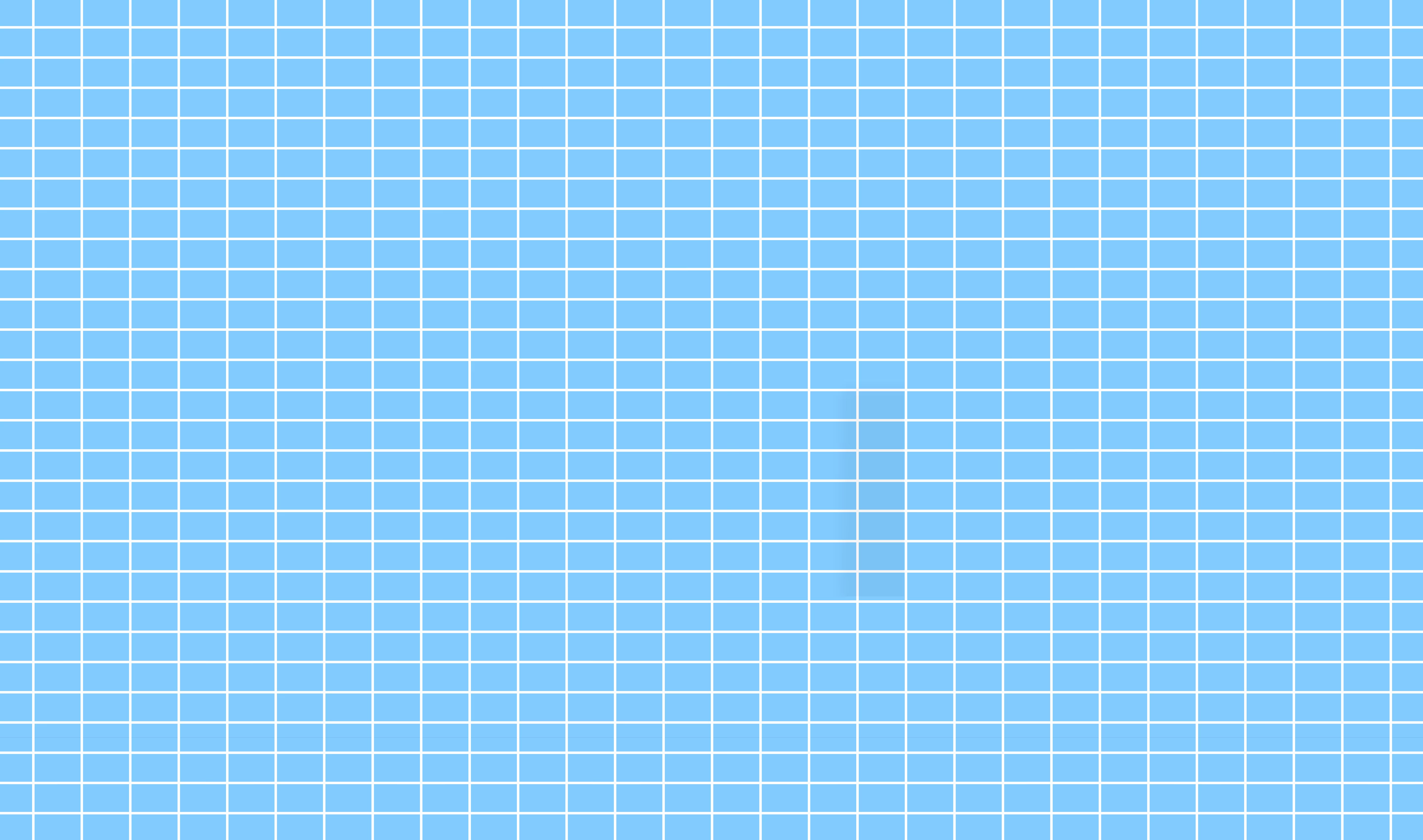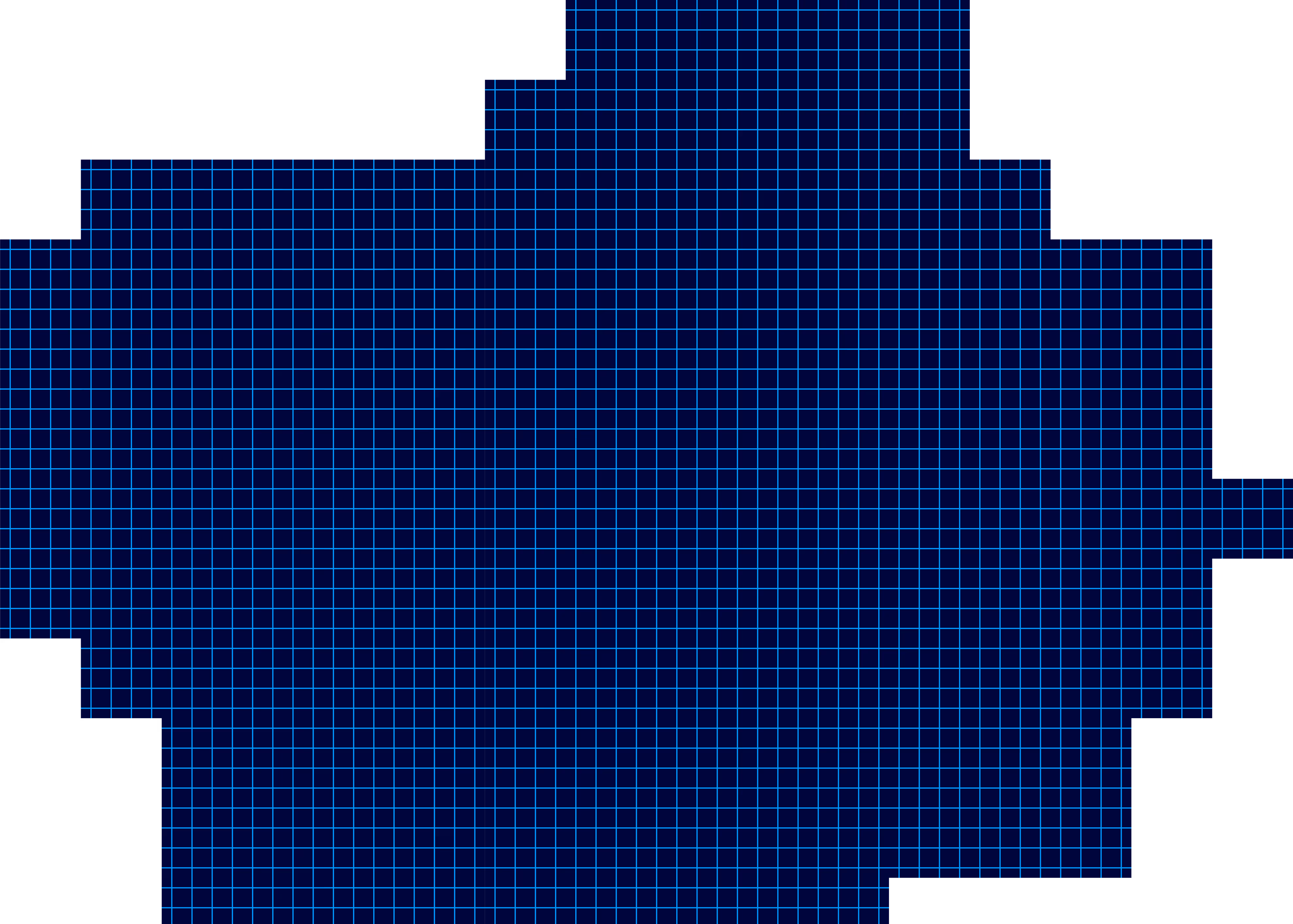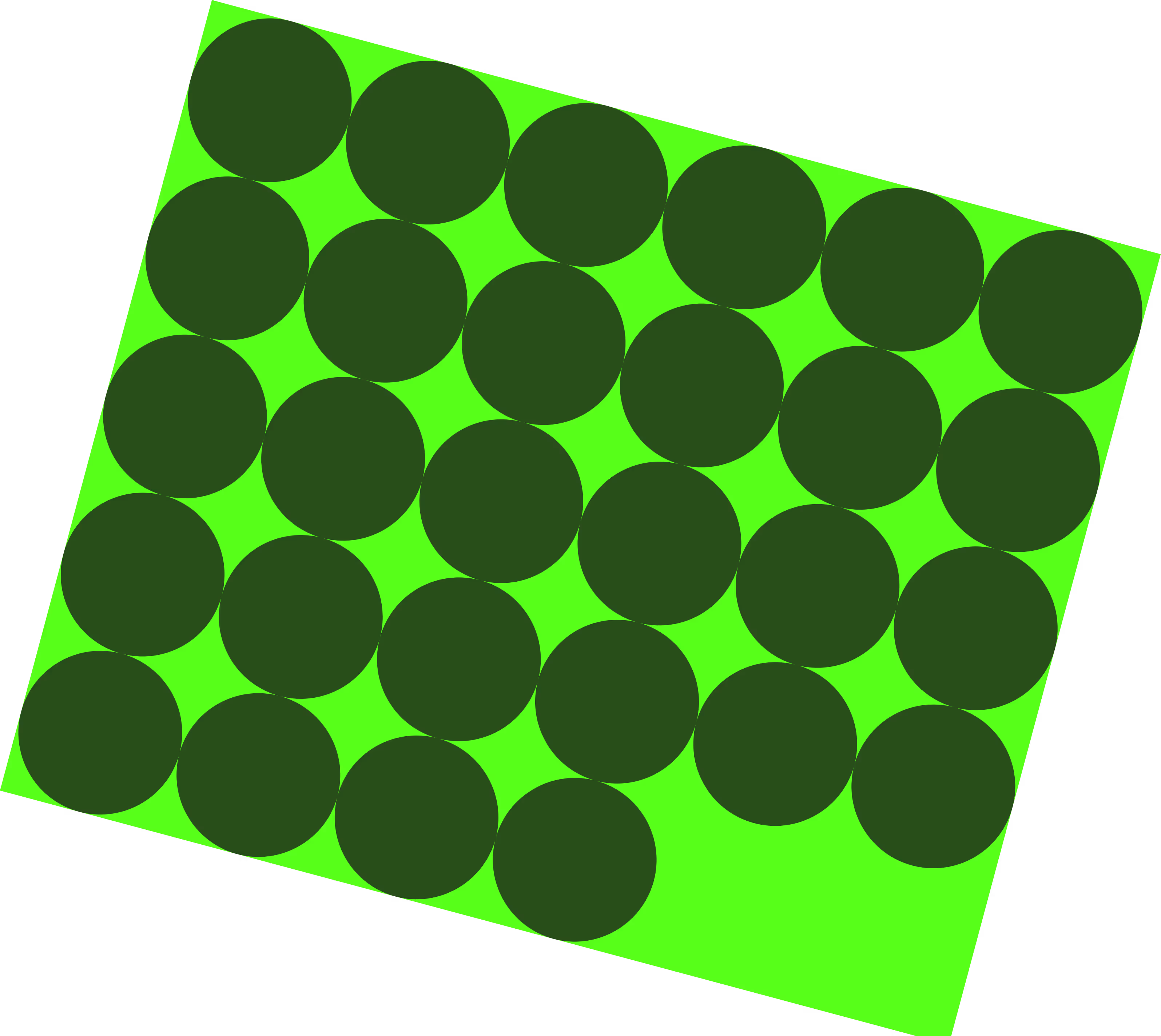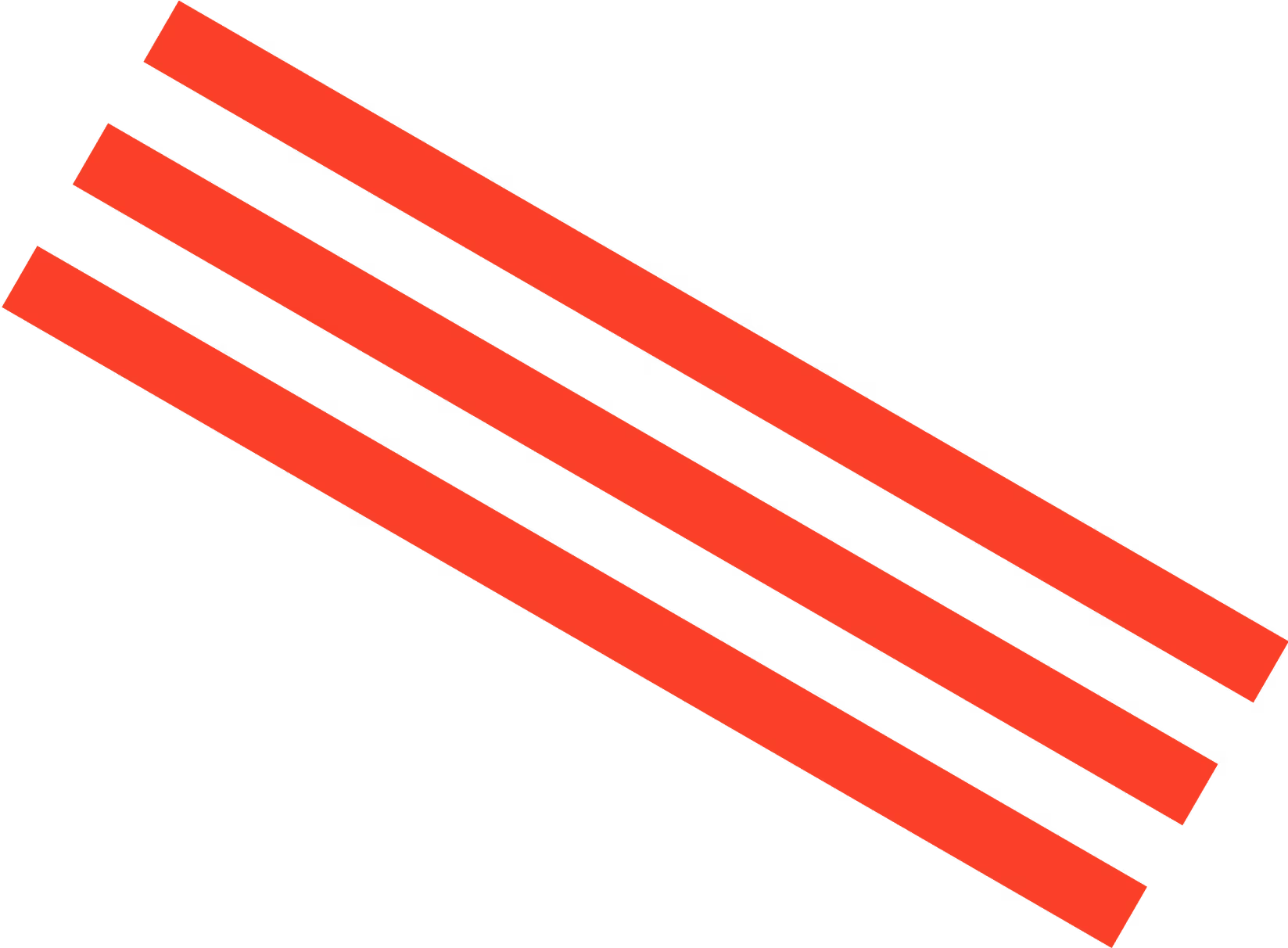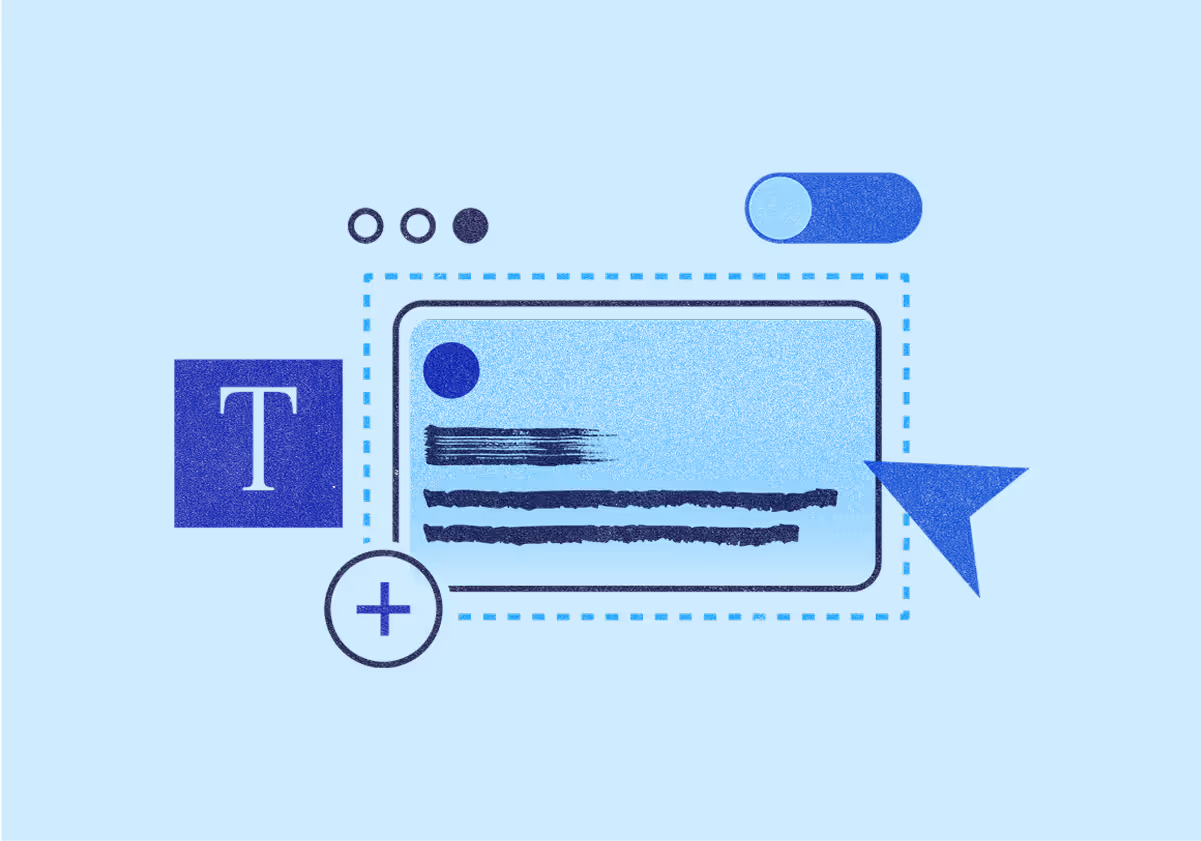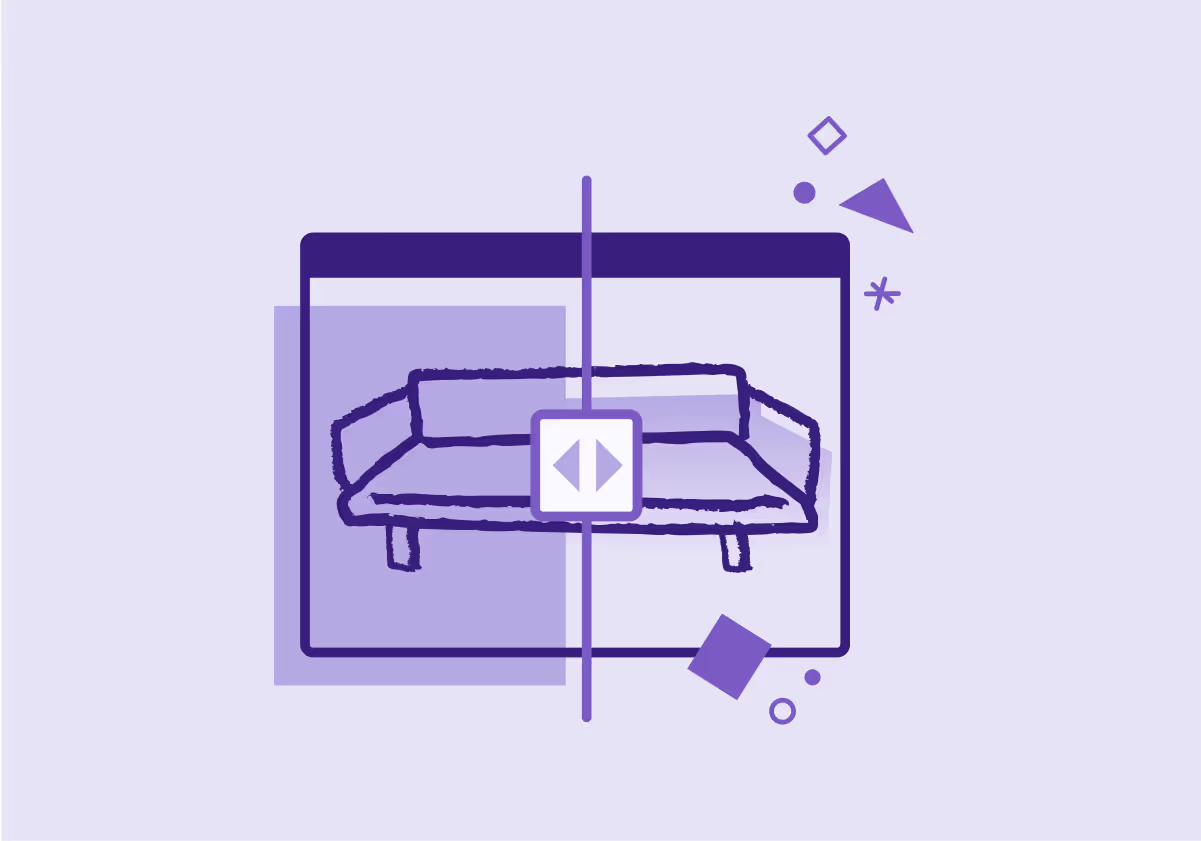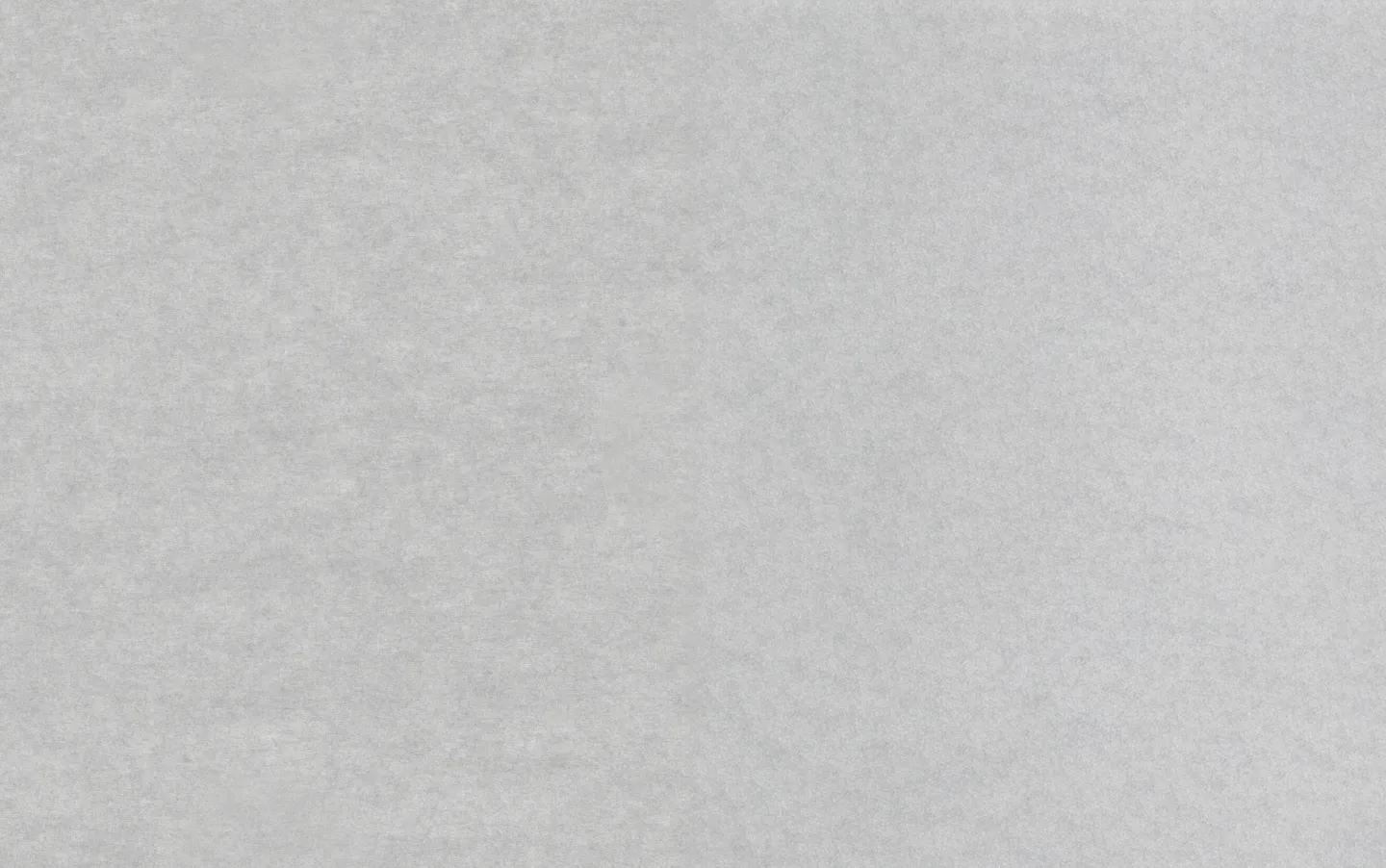April 6, 2023
11 Best Visme Alternatives for Creating Eye-Catching Visual Content
Looking for Visme alternatives? Check out our list of 11 powerful visual design tools, including Jasper Art, PicMonkey, and Canva, and explore the pros and co

While Visme has a lot to offer in terms of designing images, it may not be the best fit for you. Maybe you’re looking for a more affordable option, more advanced image editing features, or a way to batch-create dozens of custom images in one go.
Whatever your needs may be, we’ve pulled together a list of 11 of the best Visme alternatives out there right now. Let’s dig into the features that set each of these content creation tools apart, with their pros, cons, and pricing, to see which Visme alternative is right for you.
11 Best Visme alternatives: which one is right for you?
1. Jasper Art

Jasper Art, part of the Jasper AI suite, can help you make dozens of images in a flash. The best part is that you have full creative control over the images it creates, so there’s no need to spend hours searching for the perfect stock image to match your content. If the first image doesn’t match your creative vision, you can change the Jasper Art prompt—no designers or art department required.
Another benefit to Jasper Art’s AI-generated images is that they’re fully original. A survey by Venngage found that original graphics performed best for content marketers in 2021. So tag Jasper into your workflow to start creating unique imagery even if you’re a content team of one.
Top features:
- Customizable images: AI-generated images can be fully customized with unlimited prompts.
- Royalty-free: Images are royalty-free and come in high resolution at 2,000 pixels.
- Art and content: Pair Jasper Art with Jasper’s AI content generator to create content from outlines to headlines, from social copy to images. This is a huge timesaver for busy content creators.
Pros:
- The easy-to-use interface, 50-plus templates, and prompt creator make Jasper Art beginner-friendly.
- The image upload option allows you to base AI-generated images on an inspiring photo or graphic.
- Jasper Art supports AI image prompts in more than 25 languages, including Chinese, German, and Spanish.
Cons:
- There are no variation or upscaling options for generated images.
- AI art prompts have a learning curve, even with Jasper’s easy-to-use prompt builder.
Pricing: Jasper Art Unlimited starts at $20 per month per user, and there’s a 5-day free trial to get you started.
2. Canva

If you’d like to flex your graphic design muscles, Canva offers a simple, user-friendly interface with plenty of fonts, illustrations, and photos to choose from. Multiple graphic templates—ranging from Facebook covers and Instagram posts to presentations, print posters, and logos—make it a breeze to create graphics for almost any need. Additionally, Canva Pro’s branding toolkit lets you customize a color palette and fonts for consistency across all your visual content.
Top features:
- Hundreds of templates: Canva offers a wide range of templates to customize, or you can set your own image dimensions and start from scratch.
- Beginner-friendly: A drag-and-drop interface makes using Canva intuitive and easy, even for non-designers.
- Collaboration tools: The ability to invite other teammates to collaborate on your Canva designs makes it easy to share feedback and ideas.
Pros:
- The easy-to-use online graphic design tool allows you to drag and drop design elements.
- A library with dozens of templates makes it easy to get started creating images.
- Canva’s free plan still comes with most of the features you need to create custom images or edit photos.
Cons:
- While powerful, Canva’s design tools are still limited compared to other software like Adobe Photoshop or Illustrator.
- You must purchase a Canva Pro subscription to resize your images.
Pricing: Canva offers a free plan that includes 250,000 templates and 1 million free photos and graphics. Canva Pro starts at $12.99 per month for one person.
3. Venngage

Venngage is known for its custom infographic designer, but it can also create reports, beautiful presentations, charts, and more. Its large set of templates ensures you’ll have a professional-looking design in your hands even if you’re not an expert. It also offers a library of more than 3 million stock photos and more than 40,000 icons and illustrations to add color and character to your visuals.
Top features:
- Custom data visuals: The data visualization tools help you customize charts, graphs, maps, and more for presentations.
- Share feedback: Venngage’s collaboration tools ensure your entire team can create and share feedback in real time—no need to pause your workflow to wait for approval.
- Brand styling: The My Brand Kit feature lets you import your company logos, colors, and fonts so you can easily add them to graphics in Venngage.
Pros:
- A user-friendly interface and customizable icons ensure your designs are easy to build and personalize.
- The data visualization design kit helps you create custom charts and graphs to spice up presentations.
- Team accounts and collaboration features allow you to ideate, design, and make edits without having to leave the tool to communicate.
Cons:
- The free plan has severe restrictions. You can only create five designs and upload six images, plus you don’t get access to the premium set of icons or high-res exports.
- While Venngage offers great design options, you won’t get the same quality or customizations that you would with professional design software.
Pricing: Venngage offers a limited free plan. For more features, the Premium tier starts at $19 per month per user.
Pro tip: Use Jasper AI to quickly write your photo captions for Instagram posts.
4. Adobe Creative Cloud Express

If professional graphic design software like Photoshop and Illustrator feels too overwhelming, Adobe Creative Cloud Express might better align with your needs. It's a simplified version of Adobe’s Creative Cloud Suite and offers basic photo editing, design, and video creation tools. While Adobe Express won’t let you process RAW images, create vector graphics, or edit layers while designing an image, it does allow you to crop and resize your images and videos. And similar to Canva, it offers helpful drag-and-drop templates to get you started.
Top features:
- Graphics galore: A library of thousands of templates and Adobe Stock images makes it easy to find inspiration and start creating your graphics.
- Easy-to-use interface: Adobe’s famously intuitive design tools are available in Creative Cloud Express to make resizing, adding effects, animating text, and other tasks super simple.
- Directly connect to social: The Premium plan includes tools for planning, scheduling, and publishing your images to Twitter, Instagram, Facebook, LinkedIn, and Pinterest.
Need help brainstorming content ideas for social? Let Jasper AI help you come up with ideas, write social posts, and create images.
Pros:
- The Adobe Express free plan offers basic tools and templates to help you design images and videos for marketing across multiple channels.
- The Premium plan includes access to the entire library of Adobe Stock photos and 20,000 licensed Adobe Fonts.
- You can ensure consistent branding by uploading your logo, fonts, and colors to use within Adobe Express.
Cons:
- There are limitations to the file formats you can upload to or export from Creative Cloud Express.
- Depending on your needs, the tools may be too basic to create the images or videos you want.
Pricing: Adobe Express offers a free plan with basic tools and 2 GB of storage. If you opt to purchase the Premium plan for an expanded toolset and 100 GB of storage, pricing starts at $9.99 per month. A 30-day free trial is available.
5. Photopea

For those who crave a free Photoshop alternative, Photopea is worth a look. This web-based design tool not only supports certain file types other tools may not, such as PSD, Sketch, RAW, and XD, but it also includes many of the same features as Adobe Photoshop. This includes the ability to add and manipulate layers, add layer masks, edit text and fonts, and fully edit your images.
Top features:
- Community templates: Photopea’s community shares hundreds of templates ranging from memes to product mockups.
- Extensive editing tools: Photopea comes with a full set of image editing and design features similar to Photoshop, including keyboard shortcuts.
- Advanced design tools: More advanced designers get access to vectors, layer masks, blending modes, and a huge library of fonts.
Pros:
- Photopea’s robust design toolkit is free, but you can go Premium to remove ads and get email support.
- The web-based design editor allows you to use Photopea on any device with a browser.
- Photopea is available in more than 30 languages, including German, Spanish, and Chinese.
Cons:
- There are no pre-built templates unless you choose to download them from the community library.
- Photopea doesn’t come with access to stock photos, so you’ll need to supplement those from somewhere else.
- While Photopea is free, the ads may get annoying for some.
Pricing: Access to all Photopea features is free, and you’ll also get 500 MB of storage. A Premium account starts at $5 a month, which removes ads, increases storage to 5 GB, adds two more steps to the history feature, and provides access to email support.
6. Prezi Design

Prezi is known for its delightful and easy-to-create presentations—but did you know this cloud-based tool also offers an image editor called Prezi Design? While the ability to create high-quality charts, graphs, and reporting graphics with Prezi may not come as a surprise, you’ll be pleased to know Prezi Design expands its toolkit to include templates and graphics to help you create social media images alongside online presentations.
Top features:
- Built-in galleries: Prezi Design lets you search for images, videos, and illustrations from sites like Unsplash and Giphy, right inside the design editor.
- Presentation integration: If you already use the Prezi presentation tool, Prezi Design integrates right into the existing toolkit so you can easily start adding custom graphics.
- Quick-share feedback: Multiple users can work on designs at the same time, allowing for better collaboration.
Pros:
- Prezi Design lets you export your images in a variety of formats, including JPG, PNG, GIF, and PDF.
- Prezi offers design and presentation templates to give you a leg up on the creation process.
- The smart branding functionality allows you to import and apply your brand’s logo, colors, and imagery.
Cons:
- The free plan is extremely limited—you can only create up to 5 projects.
- You’ll need to upgrade to the Plus plan to download your Prezi Design files.
Pricing: Prezi offers a free Basic plan with limited features. Paid plans start at $9 per month (billed annually) and include a 14-day free trial.
Creating a marketing pitch deck? Need to get your boss on board with AI? Check out our guide to AI marketing strategies for quick tips.
7. Piktochart

Piktochart offers over 2,000 image templates to help you create almost any type of visual—Facebook posts, reports, pitch decks, you name it. Choose one and hop into the online editor to start making the image your own. You’ll get access to a huge library of illustrations, icons, fonts, and even preformatted design elements like bios, quotes, diagrams, and badges.
Top features:
- Large image library: A built-in library of photos, illustrations, and icons makes it easy to customize your images.
- Easy data visualization: Pre-built charts and design components help you visualize data and elements, including timelines, flowcharts, and photo grids.
- 2,000+ templates: More than 2,000 free templates ensure you’ll be able to find a jumping-off point or inspiration for your next design.
Pros:
- The drag-and-drop image editor is intuitive and makes it easy to find specific elements.
- A large library of icons, illustrations, and photos means you don’t need to search elsewhere for images.
- The Comments tool allows team members to easily collect and share feedback.
Cons:
- Image downloads are limited to PNG, PDF (with Pro plan), and PowerPoint only.
- You need a Pro plan to add your brand’s color scheme, templates, and assets.
Pricing: Piktochart offers a free plan that comes with access to most features. The Pro plan starts at $29 per member per month.
8. Marq (formerly Lucidpress)

Marq, formerly known as Lucidpress, offers a comprehensive image editor and online collaboration tools to help you create graphics for both print and the web. The drag-and-drop interface includes built-in Bing and Unsplash image searches, as well as full control over important print design aspects like margins and spreads.
Not sure print media still has a place in your marketing efforts? Consider a 2022 study from Showa University School of Medicine in Tokyo that found that “compared to reading on a paper medium, reading on a smartphone … results in reduced comprehension.” The evidence that people retain more information reading physical media compared to reading digital media shows there’s still value in printed assets.
Top features:
- Print and marketing templates: Along with print-focused templates, Marq offers thousands of social media, infographic, and marketing templates.
- Automation: Smart Templates and Smart Fields help you automate image creation by automatically applying brand assets and user data.
- Share to social: Share your designs directly to your social media channels within the Marq image editor.
Pros:
- Marq is a web-based tool, so you can access it on any device that has a browser.
- Smart Fields is a powerful tool for customizing your designs with user data like first name, company, and phone number.
- Collaboration tools allow teams to easily share feedback and submit designs for review.
Cons:
- The built-in font library is very limited compared to other image editors.
- Those looking for advanced photo editing options may find Marq lacking.
Pricing: Marq offers a limited free plan that includes a basic template library and a three-document limit. The Pro plan starts at $10 per user per month.
Free AI Guide: 9 Powerful Steps to Writing an Ebook That Converts
9. BeFunky

Do you need to resize or crop some images in a flash? Check out BeFunky. Its friendly interface makes simple tasks like image resizing easy-breezy—but don’t be fooled into thinking BeFunky can’t do more. It offers a comprehensive set of photo editing options, ranging from Sharpen and Vignette to Lens Blur and Color Mixer. For those in need of design help, BeFunky offers a library of graphics, stock images, and fonts as well as dozens of templates for social media, collages, and marketing.
Top features:
- Enhance images with AI: The AI image enhancer automatically adjusts your photo filters to optimal levels and can help you erase parts of the photo.
- Batch edit: The Batch Processing tool saves you valuable time by cropping, resizing, and adding filters to multiple photos at once.
- Design on the go: The BeFunky mobile app is created especially for use on iOS and Android devices—no need to deal with endless scrolling and zooming to edit your images. (Some features aren’t available offline though.)
Pros:
- Numerous graphic design templates help you add your personal touch without having to start from scratch.
- The free plan offers several essential features, like filters, effects, resizing, and cropping.
- The Plus plan rings in at one of the lowest prices we’ve seen when billed annually, making it a great choice for small businesses and startups.
Cons:
- More advanced photo editing tools, such as Clone and the Batch Processor, are only available on the Plus plan.
- BeFunky’s file export options are limited to JPG, PNG, and PDF.
Pricing: BeFunky offers a basic free plan with limited access to certain features. The Plus plan starts at $9.99 per month ($4.99 when billed annually).
Optimize your imagery with AI: Jasper Art helps you create custom high-quality, photorealistic images to use in your marketing and editorial assets.
10. PicMonkey

PicMonkey is another online photo editor that comes packed with social media–ready templates. But one thing that sets it apart is its fun filters and effects, such as color gradients, textures, and color changer. It also includes graphics, photos, and video libraries to help put the finishing touches on your images. On top of all that, PicMonkey allows you to post your designs directly to your social profiles—including some channels other image editors may miss, such as Tumblr, YouTube, and Etsy.
Top features:
- Hundreds of graphics: PicMonkey includes a large library of design elements, including photos, videos, illustrations, and icons.
- Fun filters: Along with standard photo editing tools, PicMonkey offers fun extras like textures and animations.
- Easily share notes: The comments feature allows teams to cross-collaborate and even lets you opt-in to receive email alerts.
Pros:
- Save time with social media integrations and post your designs directly to your profiles.
- A wide variety of filters, effects, templates, and design elements allows for full customization of your images.
- The free plan offers a large selection of tools and features.
Cons:
- You need to pay for PicMonkey to download your images.
- File types are limited to JPG, PNG, and PDF.
- Real-time collaboration is only offered with the Business plan.
Pricing: While PicMonkey offers a set of free photo editing and design tools, you’re not able to save your images. This severe limitation means you’ll need to upgrade to at least the Basic plan to download your creations, which starts at $7.99 per month. There’s also a 7-day free trial.
11. Artboard Studio

If your focus is on creating more advanced designs and animating them, look no further than Artboard Studio. While this video maker may look daunting to some at first, rest assured this powerful tool offers multiple templates to get you started. For more advanced creators, you’ll enjoy a timeline editor, infinite canvas, and vector tools. Artboard Studio also lets you import your own audio and video. Plus you can render animations directly in your browser.
Top features:
- Templates for easy wins: A library of more than 10,000 mockups and templates ensures you’ll have a never-ending source of inspiration.
- Get creative with vectors: Powerful tools allow you to animate or place text on a vector path.
- Make smart edits: Save time with the smart objects feature, which allows you to duplicate and batch-edit objects.
Pros:
- Artboard Studio lets you import multiple file formats, including PSD, SVG, MP4, and WebP.
- The timeline editor makes it easy to ensure every part of your creation, from images to video to audio, fits together seamlessly.
- The mockup generator includes precrafted templates to help you put your logo or design on almost any object.
Cons:
- Artboard Studio’s design editor may be too advanced for some and has a learning curve.
- Depending on the plan, Artboard Studio can be pricey—and the free plan is fairly limited.
Pricing: Artboard Studio offers a limited free plan that lets you create up to 3 projects. The Lite Plan starts at $9 per month.
Set it and forget it with Jasper Art
There are plenty of Visme alternatives out there that offer a range of features for multiple design purposes. While most alternatives offer templates to help you get started, none truly offers a “set it and forget it” approach like Jasper Art does.
Jasper’s powerful AI image generator allows you to easily create large batches of custom images with just a simple prompt or two. There’s no need to learn how to use a new design tool when you can simply type out instructions for Jasper and tell it the exact image you want.
So why not give Jasper Art a try today? Sign up for the free trial and try your hand at creating beautiful images the easy way.
More of the latest & greatest

Gemini 3 Pro in 24 Hours: Inside Jasper’s LLM-Optimized Architecture
How does Jasper validate new AI models like Gemini 3 Pro in under 24 hours? Inside our rigorous 3-step testing process for enterprise marketing.
December 4, 2025
|
Nick Hough
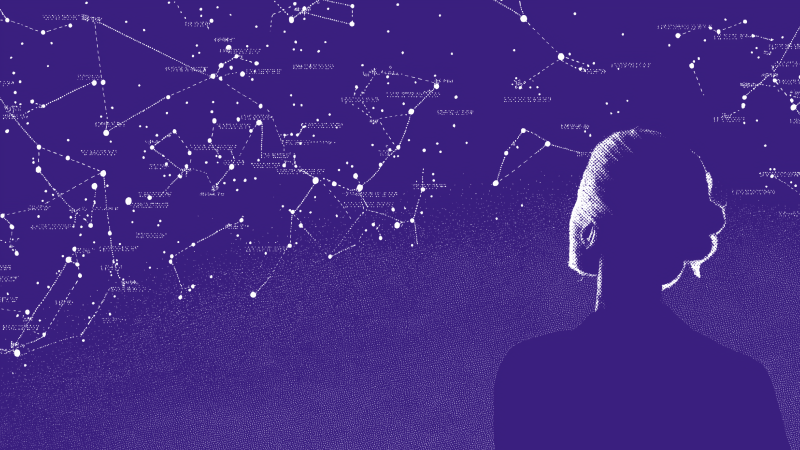
3 Predictions for AI in Marketing in 2026
In 2026, AI will rewire teams, streamline tooling, and turn content into a competitive engine.
December 2, 2025
|
Loreal Lynch
.png)
Highlights from Jasper Assembly: Scaling Content with Confidence
Discover key insights from Jasper Assembly 2025. Leaders from Sanofi, NetApp, U.S. Bank, and BCG shared AI marketing strategies for scaling content and driving impact.
November 19, 2025
|
Loreal Lynch