Right now, social media marketers are facing a paradox: content creation has never been more accessible but the stakes for quality have never been higher.
In theory, you could pop into ChatGPT and input prompt after prompt till you have a campaign.
But in practice, that would give you set of assets that aren’t cohesive, break down in the middle, and sound like every other person’s campaign.
That’s why, in this guide we dig into how you can use Jasper to create quality social media content that:
- Has a unique tone of voice and persona
- Keeps pace with fast-changing social media channels
- Drives engagement through targeted ads and social media
Let’s dive in.
Laying the ground work: Configure your brand voice
Your brand voice is how your customers recognize your content amongst similar companies. A distinct brand voice makes you memorable.
The Brand Voice section in Jasper has three pillars — Voice, Knowledge Base, and Style Guide.
Configuring our Brand Voice because this is how we're going to create content that is not generic and that's personalized to your audience and really just informs your content better about your brand.
So starting off inside of Brand Voice, in the prior sessions, we showed you how you can train Jasper on a voice based off existing demand gen and email content and even things like blogs.
For example, for social media specifically, we have a very unique social media voice. Our voice on social media is way less professional, way more up upbeat and lighthearted than a lot of our other existing content. So I want to make sure that Jasper gets that tonality right.
Brand Voice
The Brand Voice features lets you instruct Jasper on how to sound. For example, authoritative yet approachable, or witty and subversive.
For paid and social media, a distinct voice makes you brand recognizable by customers in a sea of human voices.
Here’s how you can configure your voice within Jasper:
Go into this Brand Voice section in the left panel and click add a voice.
Here, you have the option to pick between text, file, and URL. You can add a link to your social media account or you can manually paste a few of your best performing posts or captions.
Then, click “create voice.”
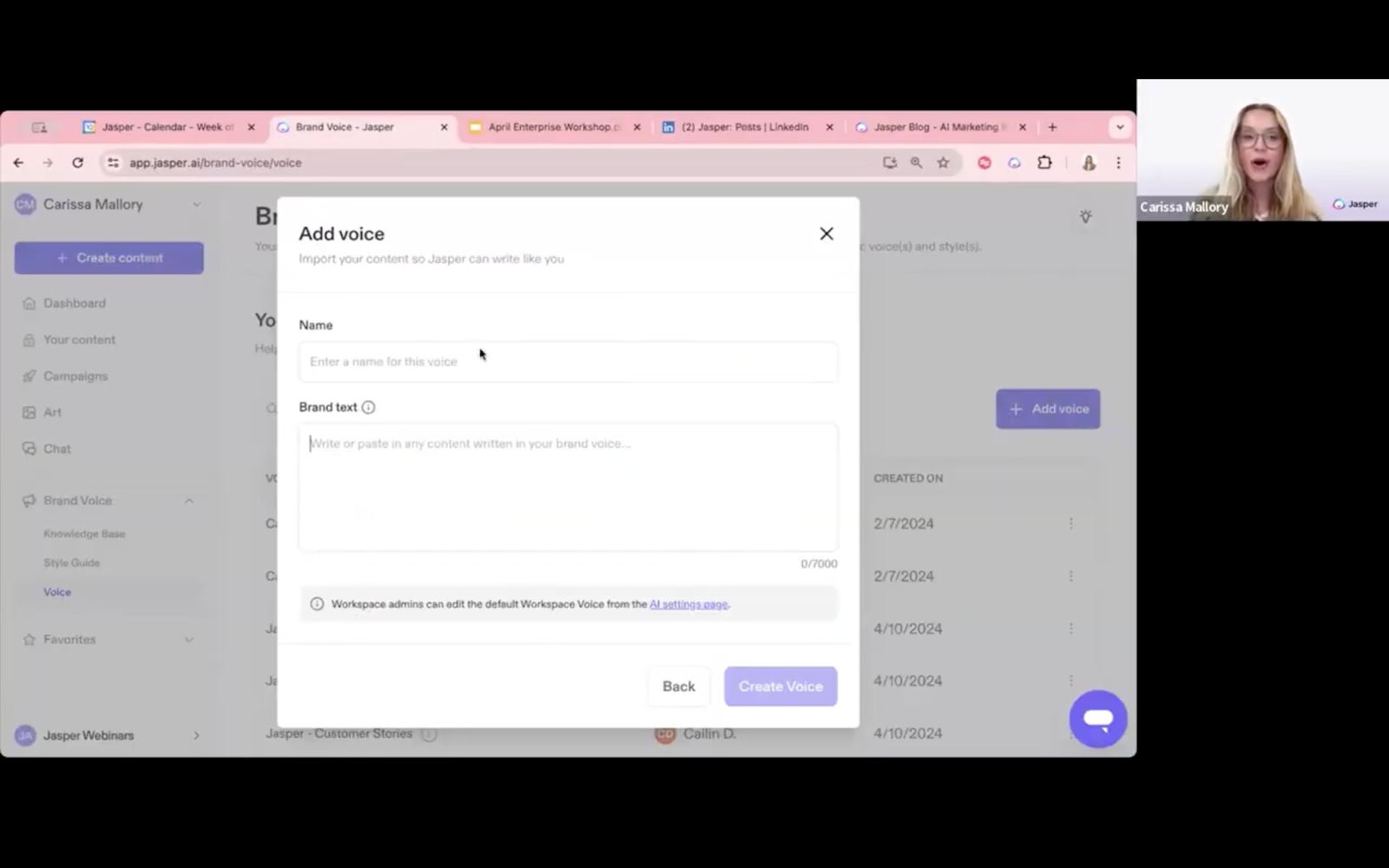
Knowledge Base
Knowledge Base contains information about your industry, brand, or topic that you want Jasper to reference.
For example, if you’re creating an Instagram carousel based on an trends report, your knowledge base should contain the report.
You can also add tags to your knowledge base files so they’re easier to organize and look up.
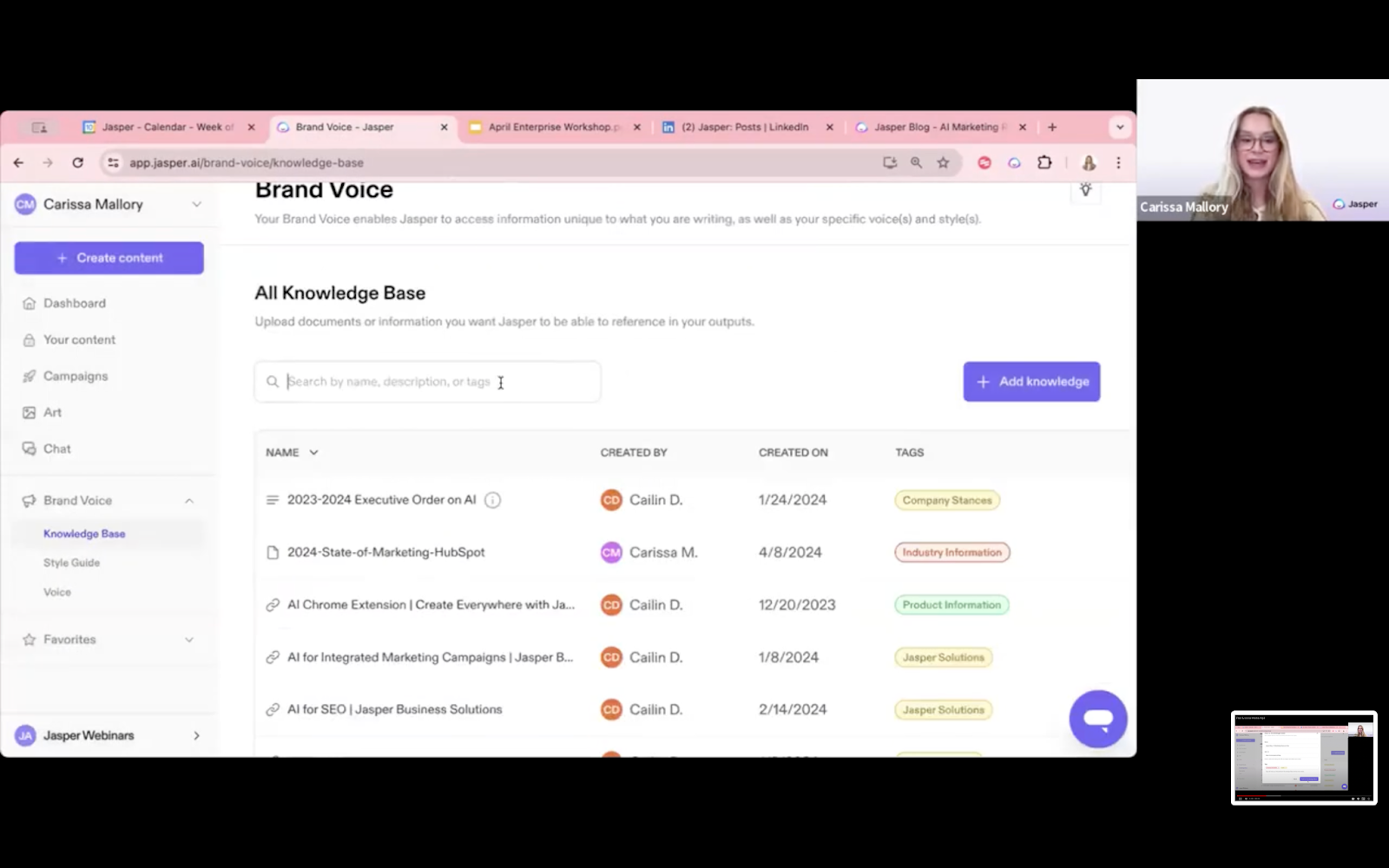
Style Guide
The third pillar of Jasper brand voice is the style guide. Here you can create custom terms and punctuation rules such as “always replace call to action with CTA” or “always use the Oxford comma.”
Note: Everyone on your team can access these rules but only the admin can create and configure them.

With the brand voice ready to go, you can start creating content for your paid campaigns and social media.
Start ideating with Jasper
To start ideating, click on “create content” in the top left corner and open a new document.
Navigate to Jasper Chat from the left panel where you can communicate in plain language with Jasper and have it answer your most pressing questions. Or use it to brainstorm.
Let’s dig deep into three paid media and social media use cases.
Use Case 1: Create a content calendar
Let's say you want to use your blog posts to come up with examples of social media content for April.
Go into the Brand Voice megaphone icon at the bottom of the prompt window and search for your blog and apply it to chat.
Note: you’ll need to add this asset to your knowledge base to access it via chat. Just because you add something to your knowledge base does not mean Jasper will use that knowledge asset. You'll have to specifically call upon the knowledge asset you want Jasper to use inside of that brand voice icon.
Now you can prompt Jasper to create the calendar. Here’s a prompt you can use:
Prompt:
"Based on the Jasper blog, create a full content calendar for my April social media content."
Pro tip: Use the sparkles icon to enhance your prompt. By doing this Jasper fills out the gaps you might have missed in your original prompt.
Click on the purple button with a plane and Jasper will generate the content for you. Use the double arrow button in the prompt window to paste your output into the editor.
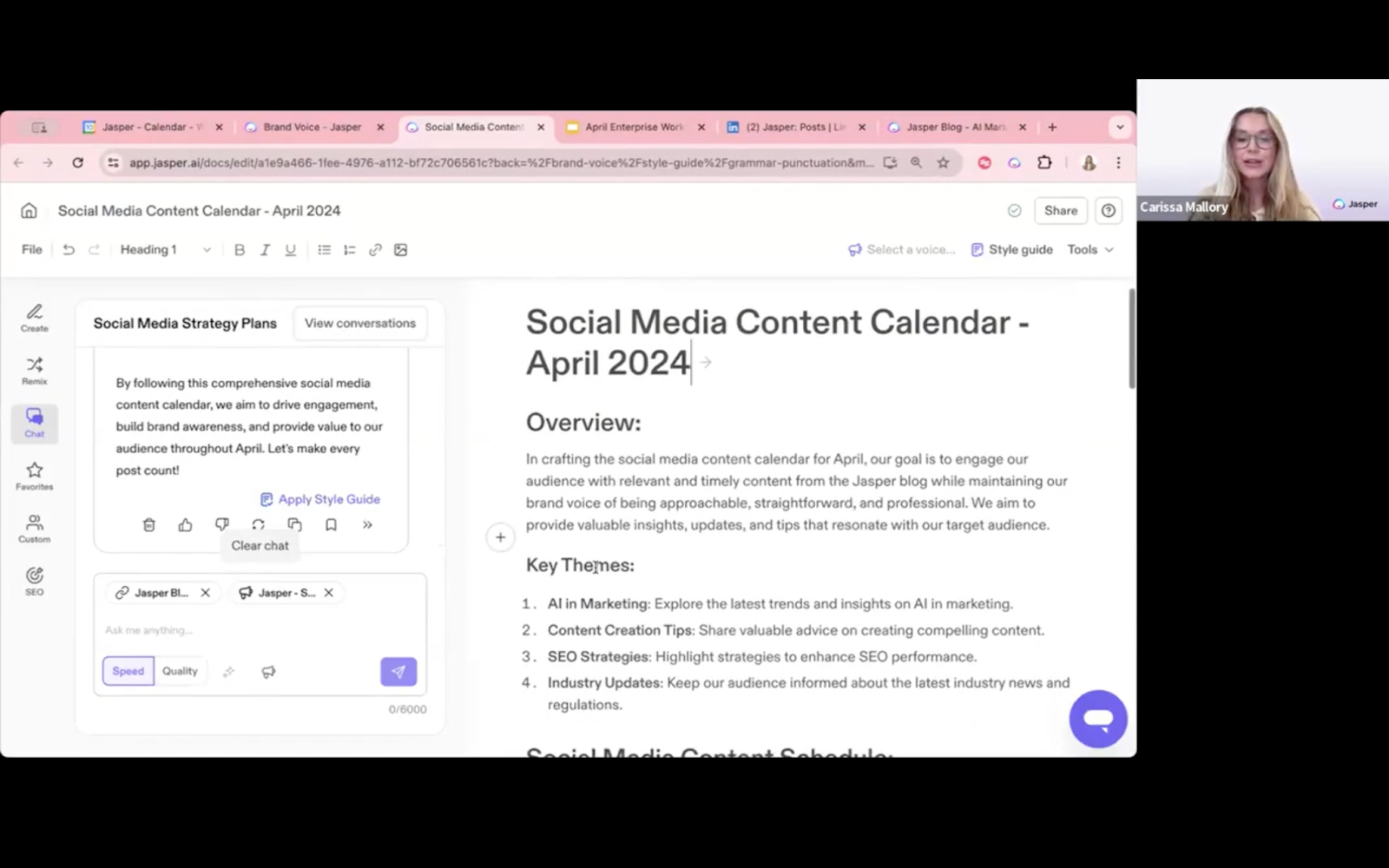
Use case 2: Paid media strategy
You can also use Jasper Chat to come up with a paid media strategy and campaign brief.
Here’s a prompt you can use:
Prompt:
"Act as a digital marketing strategist and come up with a comprehensive paid media strategy and campaign brief for [Brand]. Identify the key objectives of the campaign and research my audience’s needs and habits. Then, based on that information, come up with what platforms would be the most effective to run these ads, like Google Ads, Facebook Ads, LinkedIn, and then also create a plan for each platform."
Jasper will create a comprehensive strategy document for you.
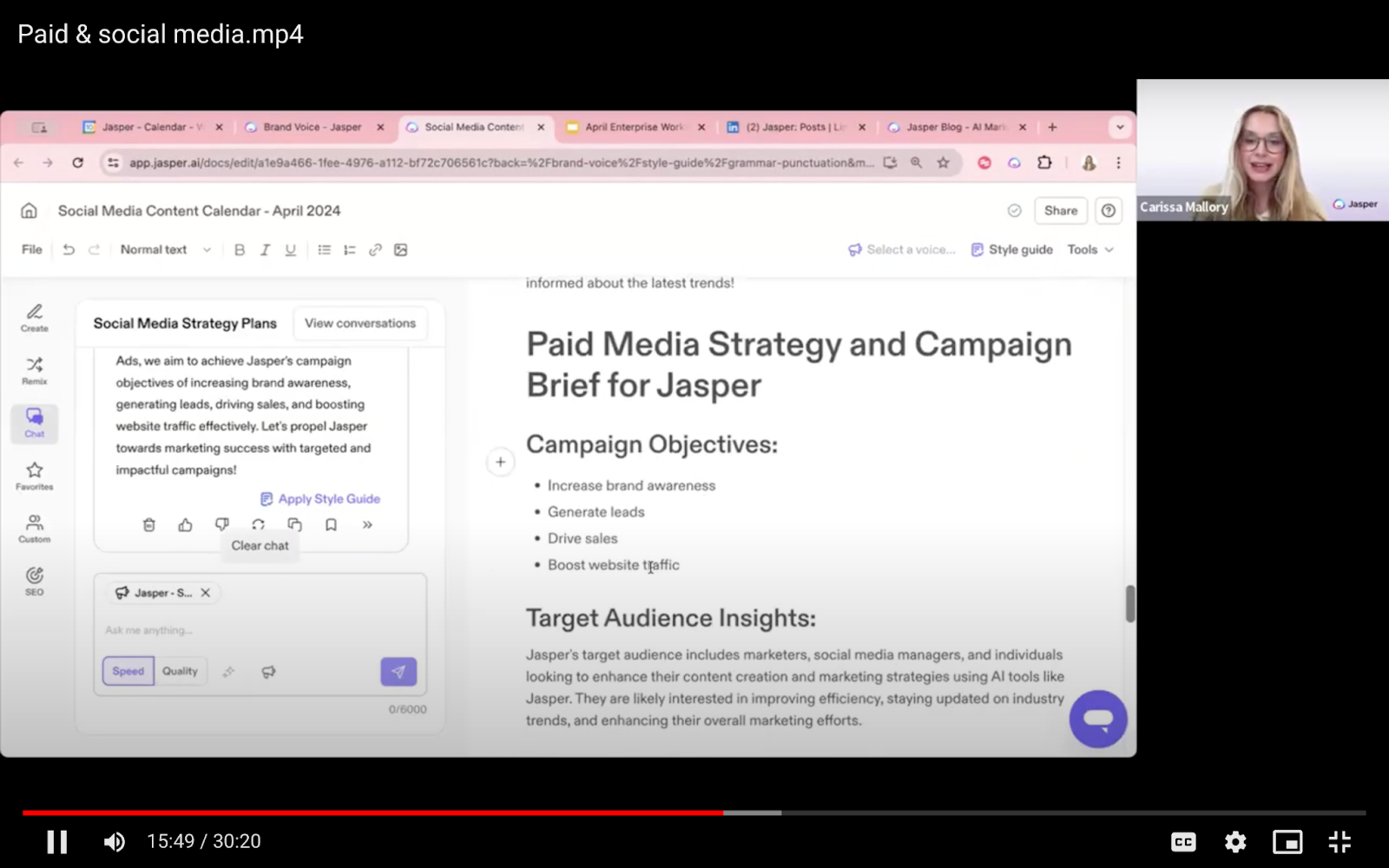
Pro tip: Edit and add this document to your knowledge base so you can call upon it whenever you’re working on your social campaigns.
With you stratgy and calendar in place, you can start creating your campaign.
Building campaigns: executing on your ideas
You can start creating campaigns from the get-go or use the strategy document generated for you by Jasper Chat.
Navigate to the homepage and select “Campaigns” from the left panel. A campaign is essentially a way for you to create a full fledged end to end marketing campaign.
Click on “New campaign” and select the assets you want Jasper to build for example blog posts, instagram caption, and a nurture email sequence.
Select “generate campaign”, and Jasper will start to generate each asset individually and save them all in a single campaign folder.
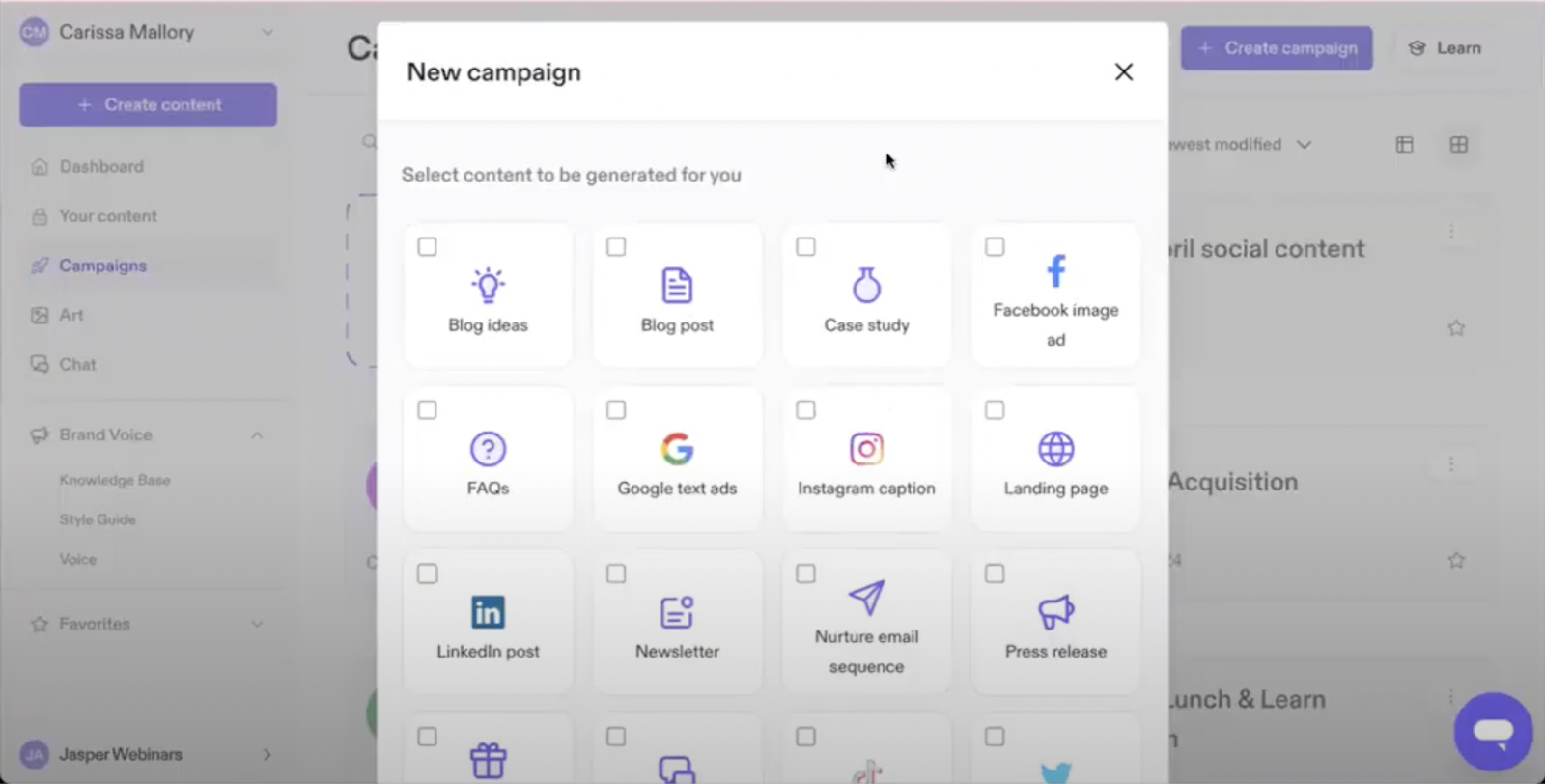
Jasper will create a Kanban-style content calendar and position every asset inside the draft section. You can open each of these and start editing and altering.
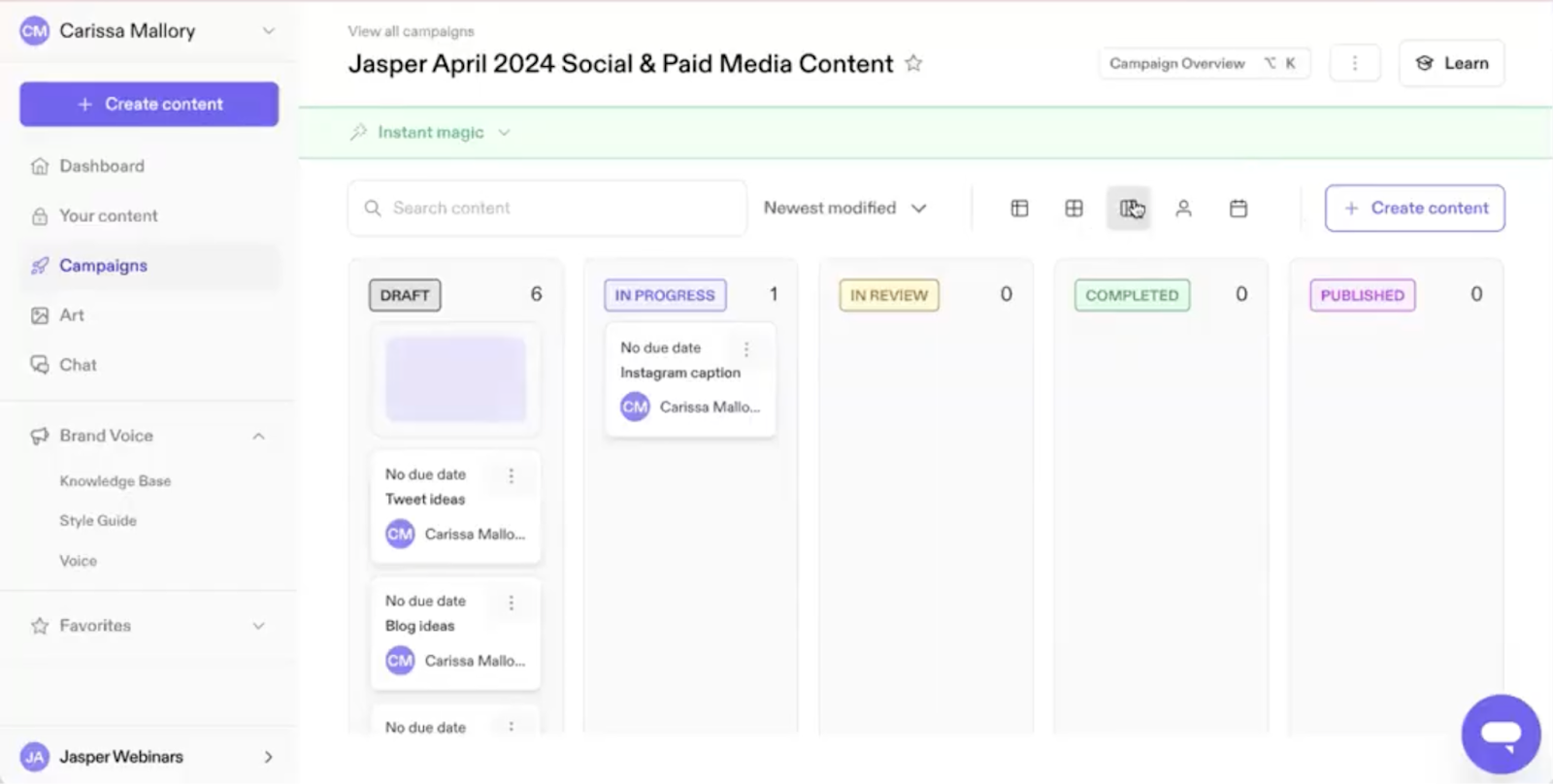
You can also click the ‘Instant Magic’ button to add more assets at any time.
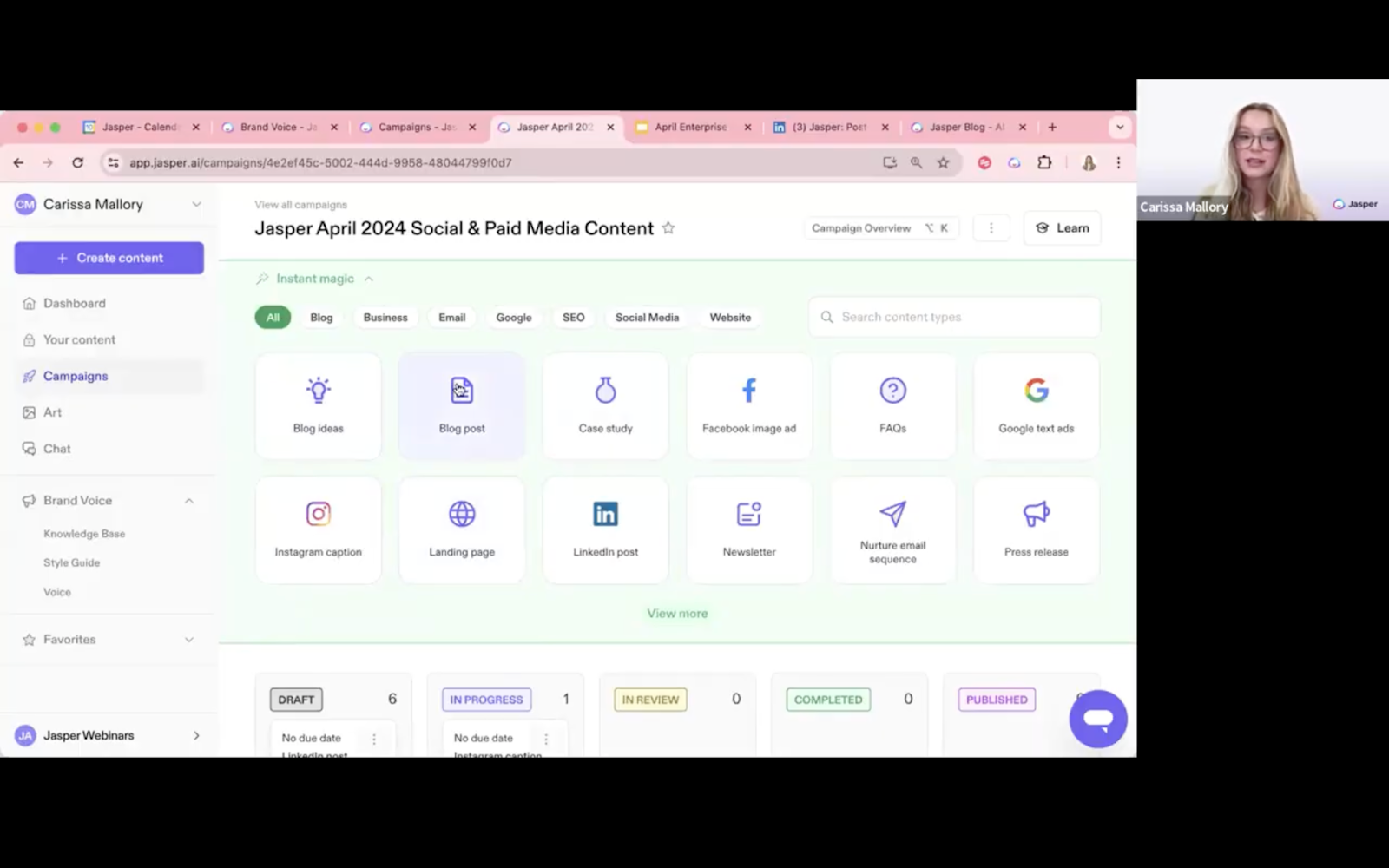
Using templates for creating content
You might want to create individual social media posts or captions without going through “best practices” or “suggested formats” for different channels.
Here’s how you can use Jasper to lead the way and expedite this task.
Navigate to the create panel by clicking the ‘create content’ button and selecting “new document”.
From the left side panel, click create, and navigate to ‘social media.’
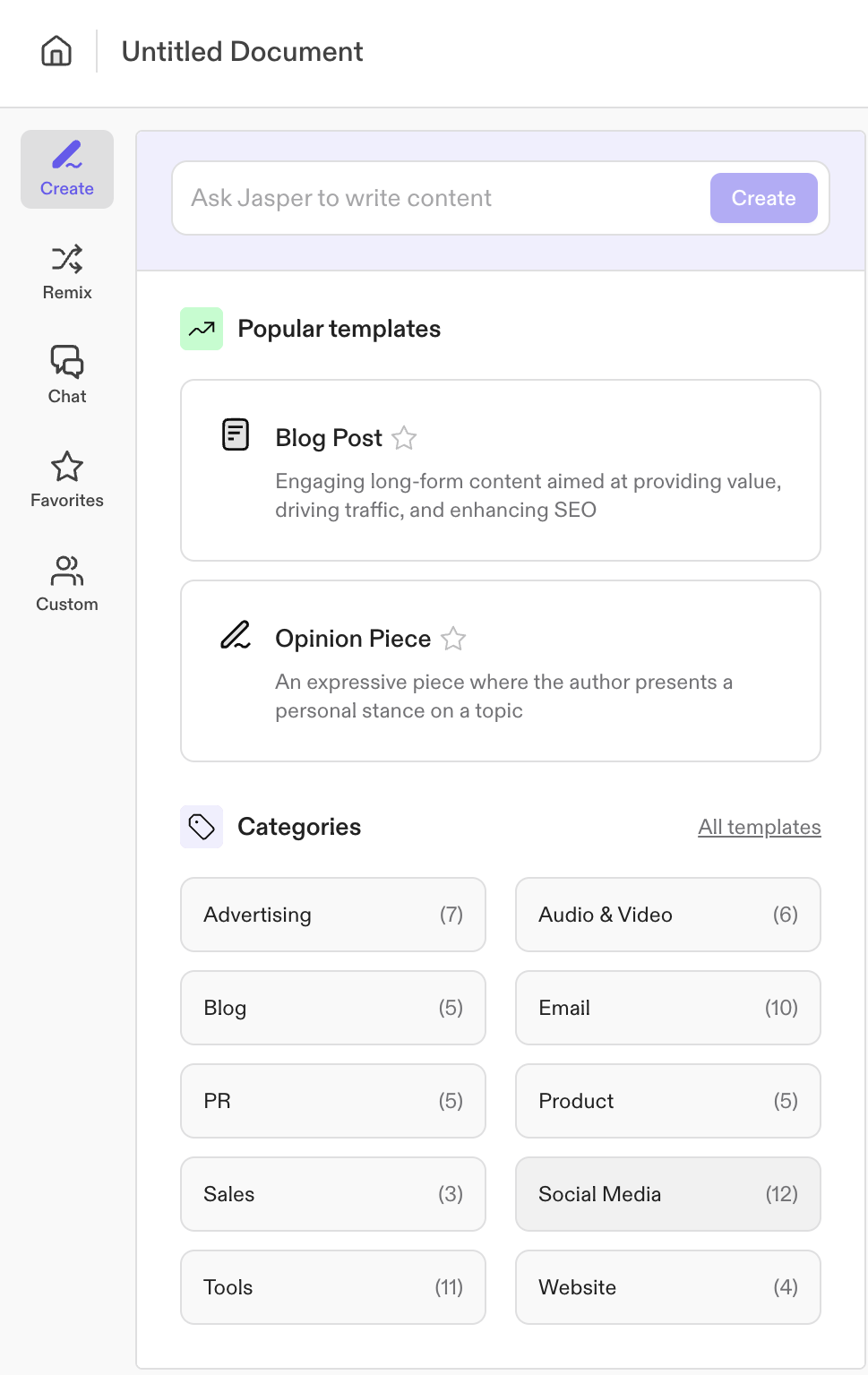
Here you have multiple templates including Instagram captions, LinkedIn articles, Reddit posts, and more.
Once you select a template, Jasper will ask you a list of questions to gain context. This way, you won’t have to brainstorm prompts or remember to add details like keywords. Jasper will take the lead for you.
Note: If you don’t see your preferred content type as a template, you can always type in a custom template in the “What do you want to create?” bar. For example, a LinkedIn carousel on current trends in generative AI.
Then click “create” and answer the questions Jasper will generate for you based on the channel’s best practices and popular content categories.
Depending on your chosen template, questions can include:
- Who is your target audience?
- Do you want to add any keywords?
- What is the goal of your post?
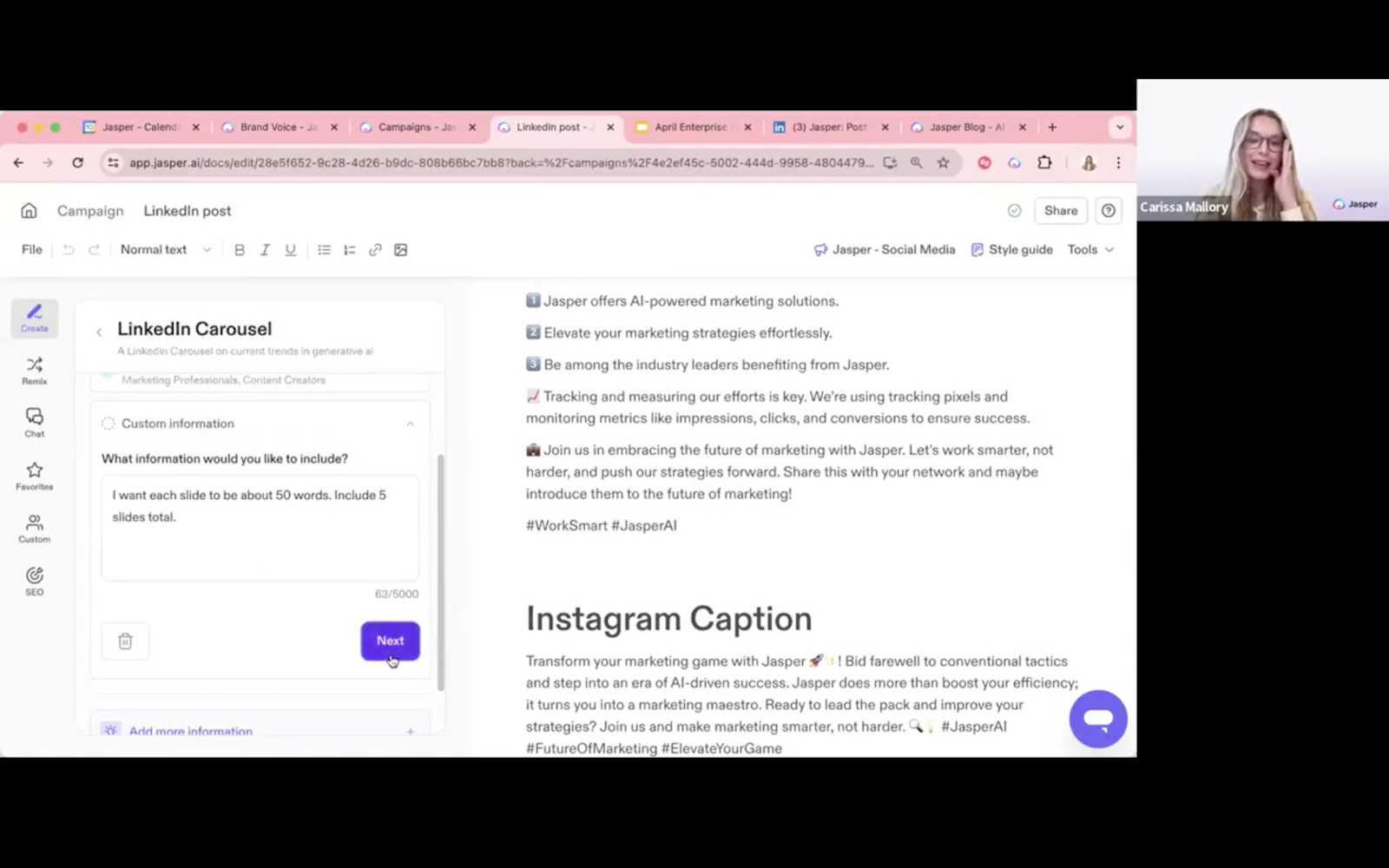
You can also use the “custom information” tab to add more details such as word count, the number of slides, heading options, etc.
Then click “generate now” and Jasper will generate an output. In this case, the complete carousel.
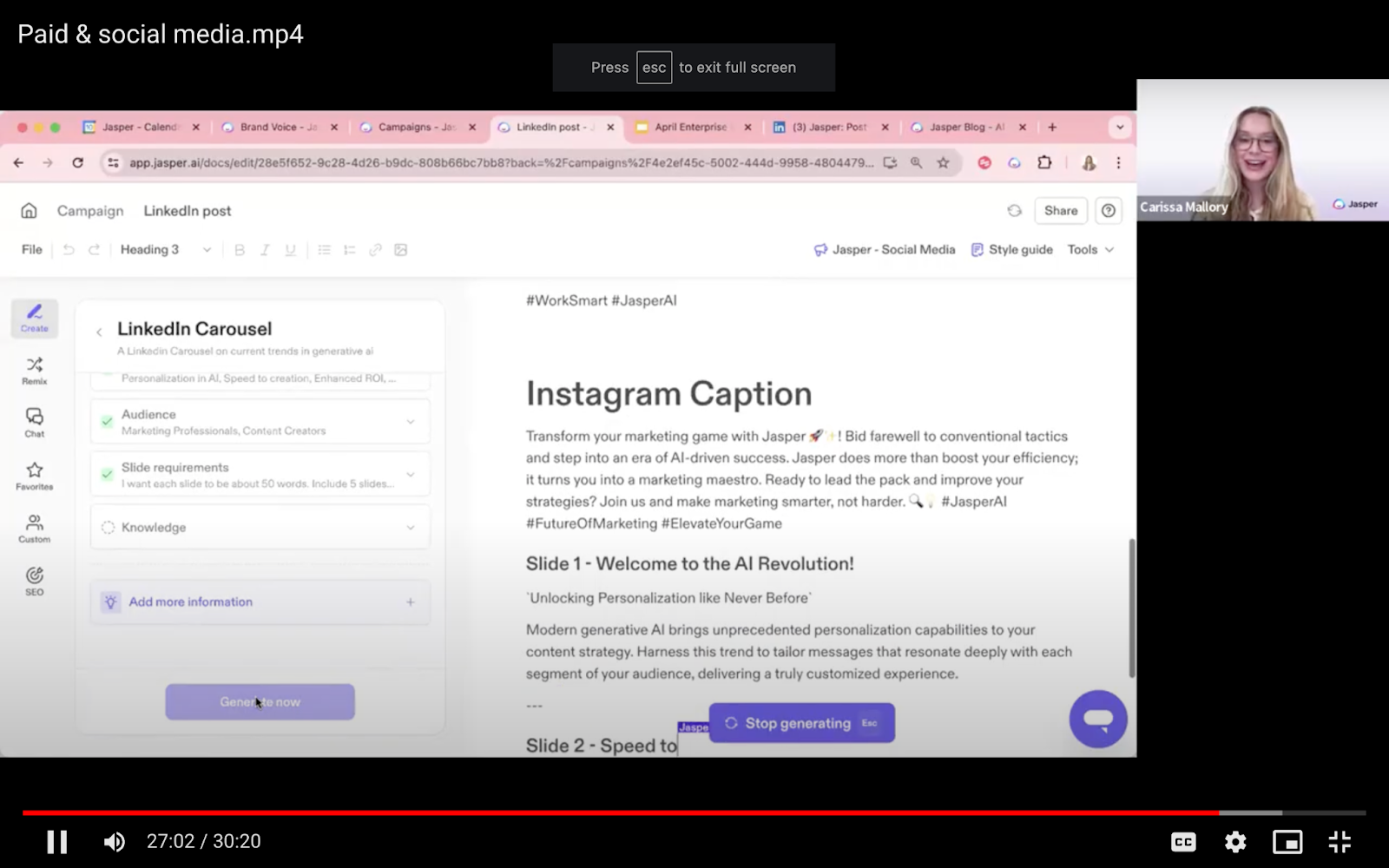
Next steps in mastering Jasper
The features and capabilities discussed in this guide are a great place to start. You can use them to generate multiple topic ideas, plan paid media and social media operations, and create on-brand content.
But it’s only the first step.
To use Jasper to it’s fullest extent:
- Practice different features: the ones discussed in this guide and others. Experiment with feature sets to find a creation and management flow that works for you.
- Access Jasper academy to learn how you can plug in multiple Jasper capabilities to make your job easier.
- Register for our workshops and webinars to see how we use Jasper at Jasper!



.png)

















