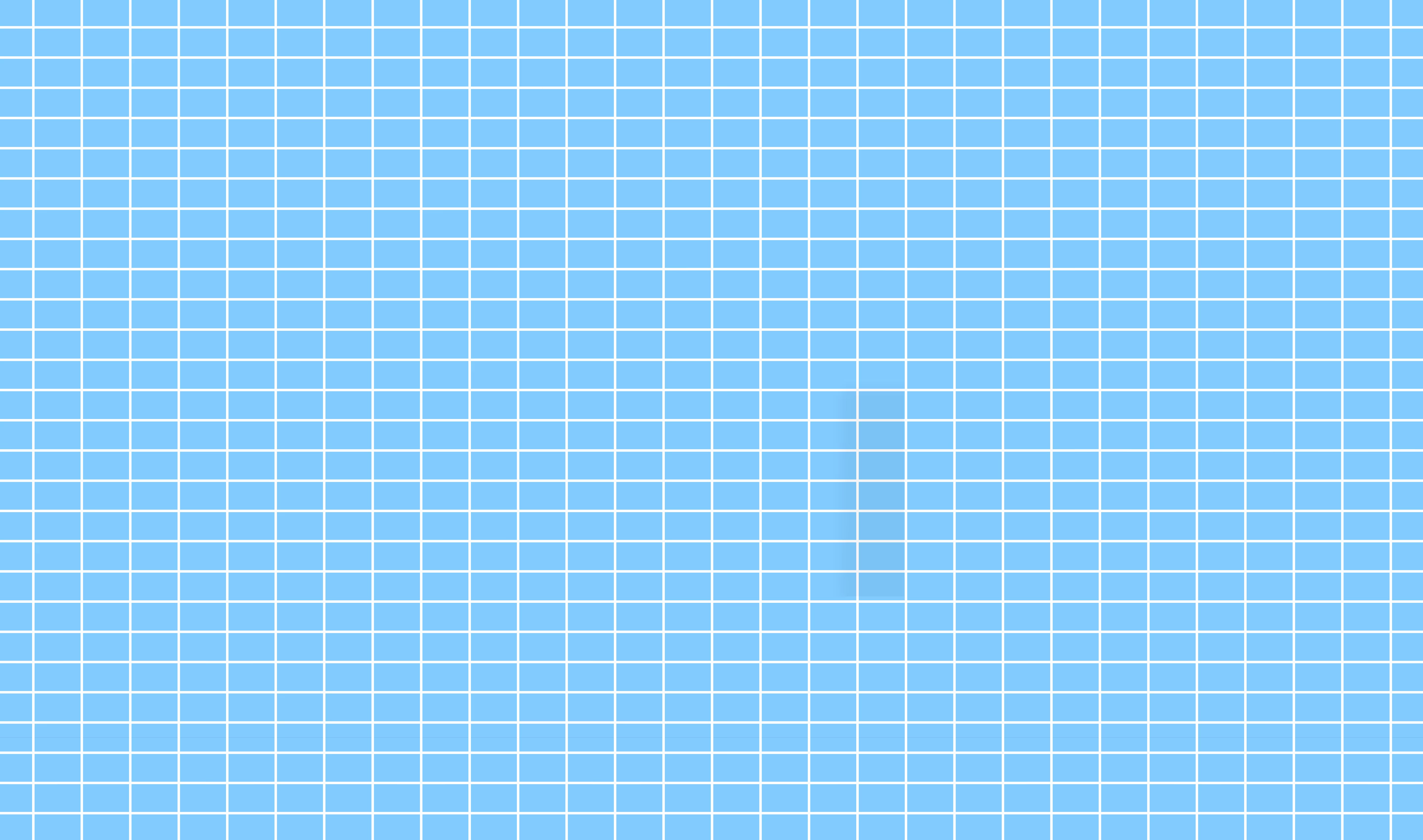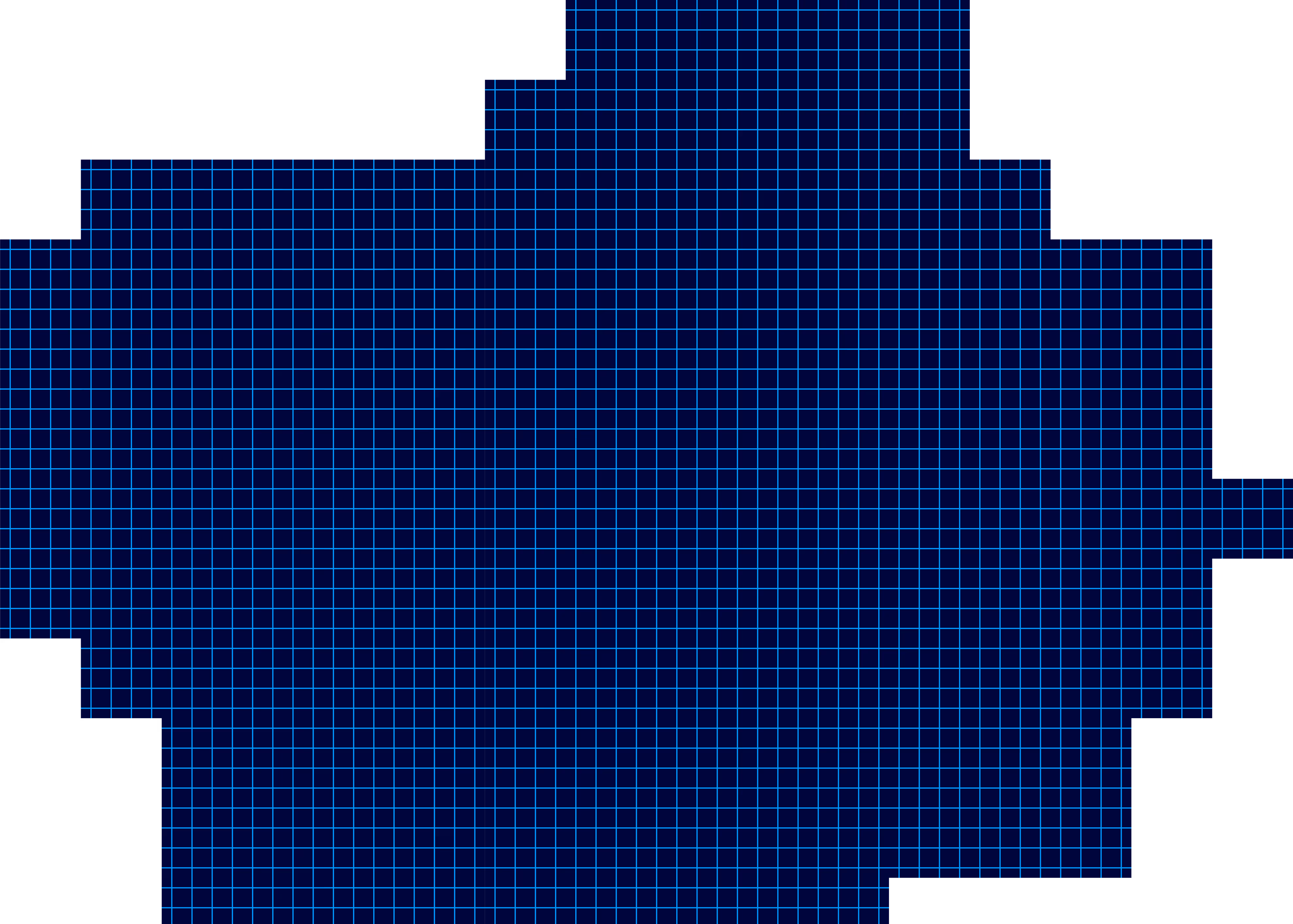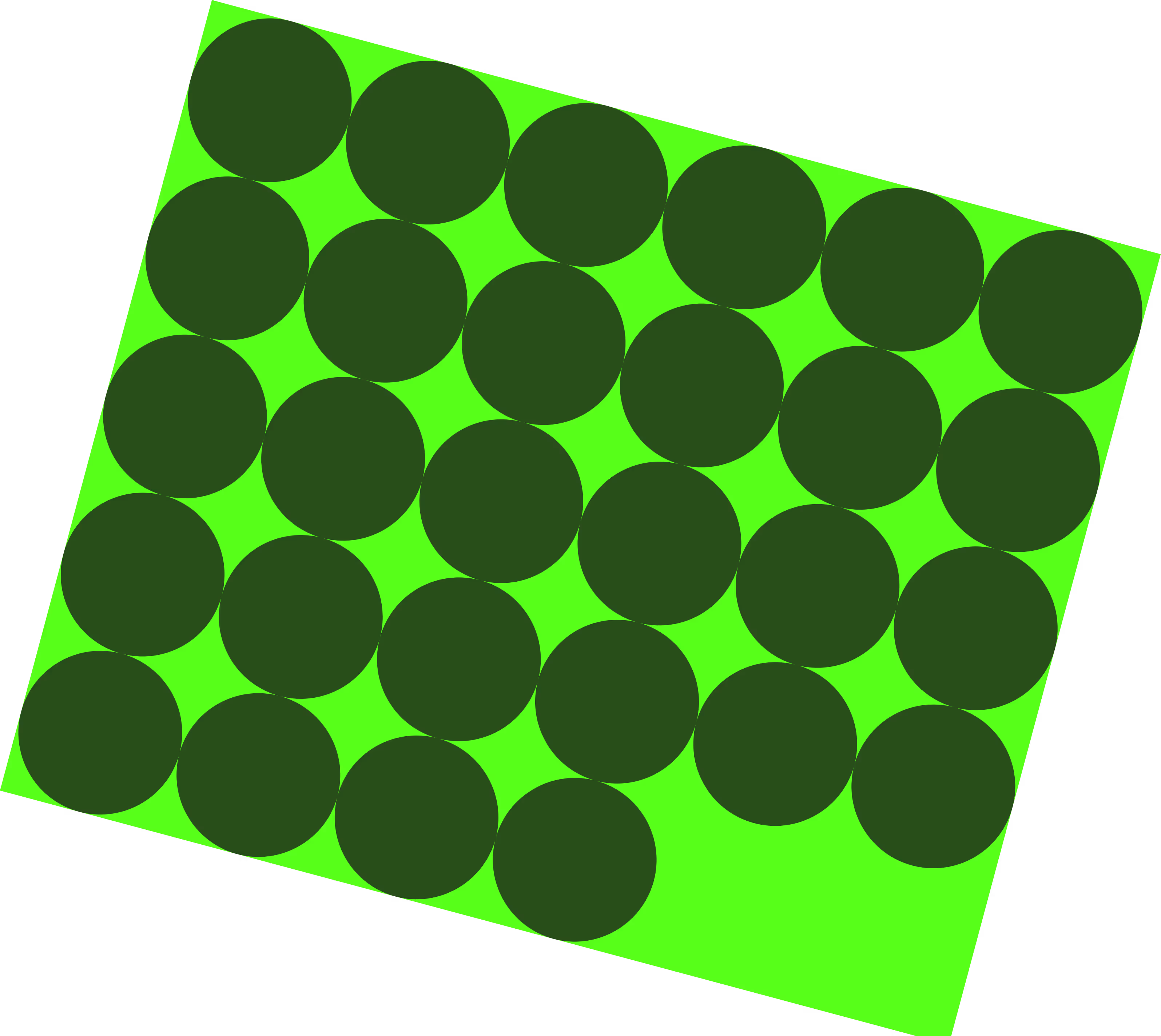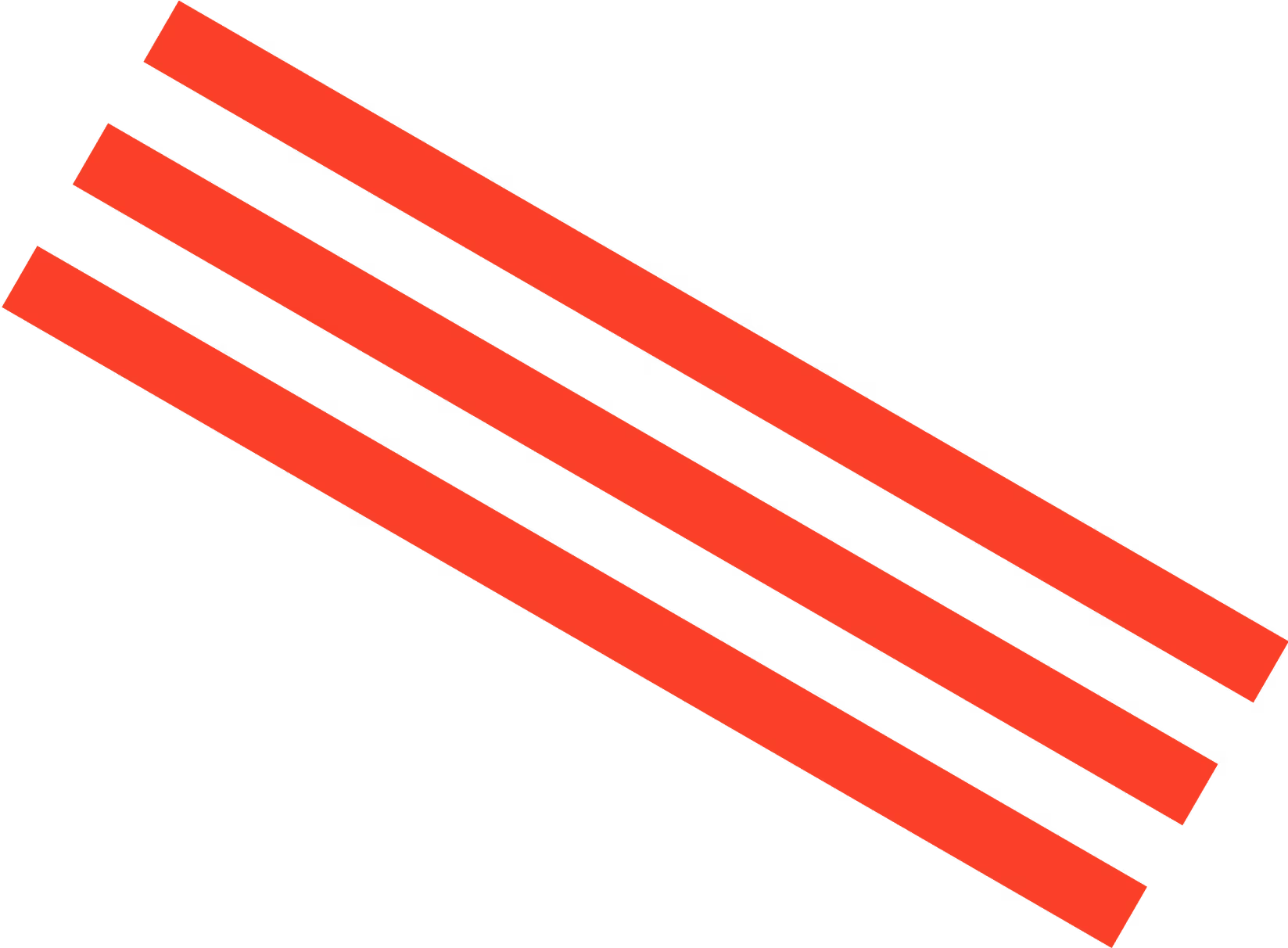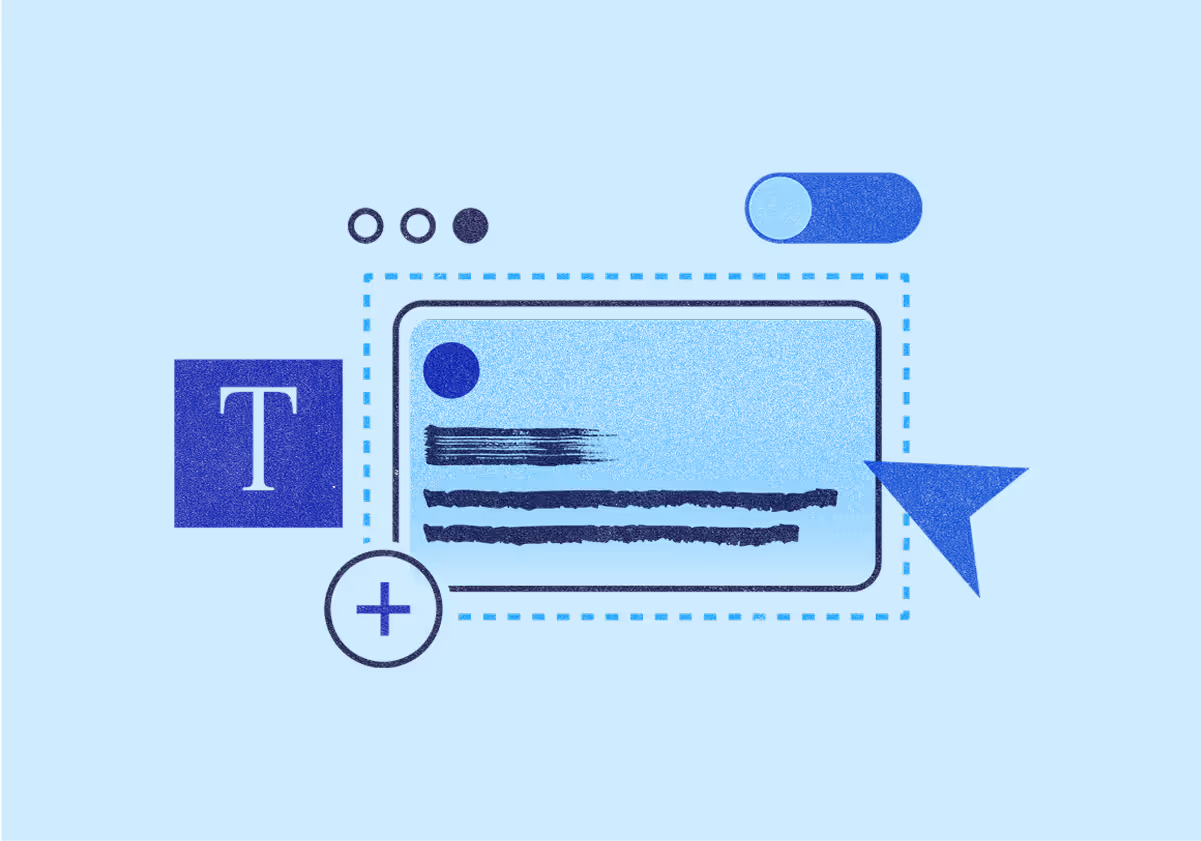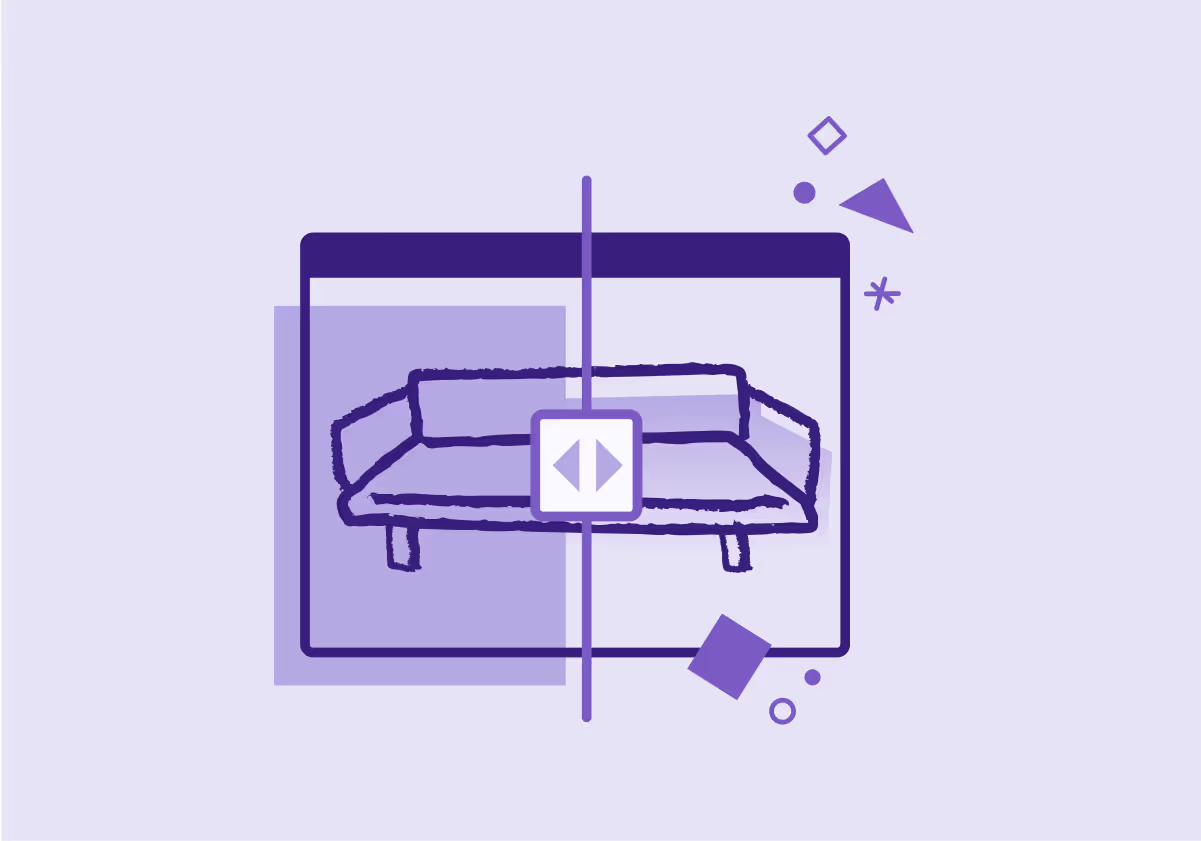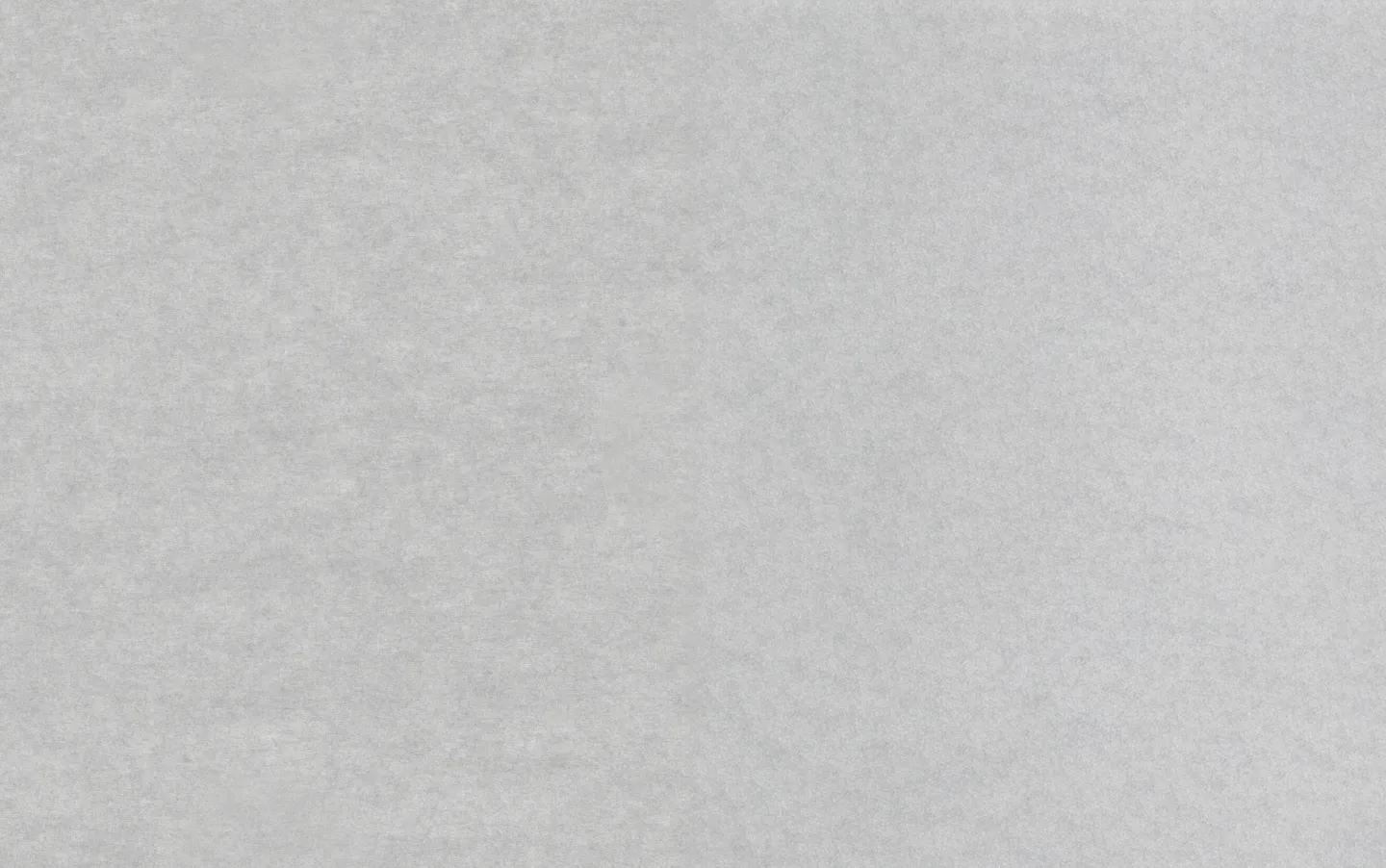Nia Gyant
April 6, 2023
Top 10 VistaCreate Alternatives for Content Marketers
Looking for VistaCreate alternatives? We analyzed the top features, pros, and cons of 10 of the best tools to help you choose the best one for you.

VistaCreate (formerly Crello) is a popular tool for creating graphics. But if you decide it’s not for you, what are your options?
There are many—so to help you choose, we’ve narrowed down a list of the 10 best VistaCreate alternatives. Here they are in all their glory, including top features, pros, and cons.
10 Best VistaCreate Alternatives
1. Jasper's AI Image Suite
Jasper has already become well-known for its cutting-edge AI content creation technology. Now, thanks to Jasper Art, our AI image generator, you no longer have to spend hours scouring stock photo sites or tinkering around in online graphic design tools like VistaCreate.
In Free Form mode, simply describe with text what you want your image to look like. You can then select from various settings related to mood and style, and even provide an image for inspiration. Nearly instantly, Jasper's AI Image Suite will create images you can use for commercial or personal projects.

Jasper also has templates for various things like food, product, and travel photography. While Jasper is amazing with creative art prompts, it can also generate original stock photos and hyper-realistic images, making it a powerful tool for content marketers.
For instance, here are some photos generated using the Realistic Person template:

Top features:
- Enhance prompt: With the click of a button, generate a more detailed prompt to get more accurate outputs.
- Templates: Generate certain types of images (e.g., realistic people, product photos, etc.) with fewer inputs from you.
- Image-to-image generation: Besides your written prompt, give Jasper a visual reference to generate more specific images or styles faster.
Pros:
- Each generation gives you four images, of which you can use one or more. This is a huge help when you need to create a high volume of images in a short time.
- There’s no monthly limit on the number of images you can create.
- You can modify images and artwork created with Jasper Art in any way you see fit and use them for personal or commercial projects.
Cons:
- You can’t add text to images or manually edit them in Jasper Art—at least not yet. However, the images and art Jasper generates are great for backgrounds, headers, stock image replacements, and more. They can also serve as unique starting points, which you can then customize further using tools like the ones below.
- There’s currently no free plan. There is a free trial, though.
Pricing: Jasper offers several flexible pricing plans ranging from the $39/mo Creator plan to custom Business plans for an enterprise-level solution.
2. Mega Creator by Icons8
Mega Creator is a good option for creating professional-looking graphics and illustrations. As with most other tools on this list, you can start from a pre-made design (or from a blank canvas), customize it in the drag-and-drop editor, and export.

Top features:
- Assets: Choose from dozens of styles of illustrations, photographic and illustrated backgrounds, and multiple categories of icons.
- Recommendations: See recommended models, objects, backgrounds, and illustrations.
- AI faces: Choose from a diverse collection of AI-generated faces, which you can filter by everything from emotion to age to hair and eye color.
Pros:
- If you use Mega Creator for social media content, you can post your designs to platforms like Twitter and LinkedIn without leaving the tool.
- Mega Creator is one of few (if there are any other) tools with templates designed specifically for Product Hunt thumbnails and gallery images.
- Images you upload don’t count toward your monthly asset limit, and unused credits roll over.
Cons:
- Mega Creator’s library of assets doesn’t seem to be as extensive as those of some other tools.
- You’re limited to 100 assets (icons, photos, etc.) per month, and users have reported that some templates use up several assets each. This could put a low cap on how many visuals you can create.
Pricing: Mega Creator offers a 3-day trial of its annual plan. Regular pricing for the monthly plan is $29, and the annual plan costs $259, although you can sometimes get a discount.
3. Marq
Marq (formerly Lucidpress) is a brand templating platform that allows users to create a variety of marketing materials. These include social media graphics, infographics, and even calendars. The platform is accessible to users of all skill levels, beginners included.

Top features:
- Template library: Access over 10,000 ready-to-use designs to get a head start on creating images for your marketing.
- Template locking: Prevent critical elements of your design templates from being modified to keep all visual content on-brand.
- Stock photos and icons: Browse stock photography and icons from Unsplash and Iconfinder, without leaving Marq.
Pros:
- Marq has an easy-to-use drag-and-drop editor.
- If you use Adobe InDesign, you can import your designs into Marq and turn them into brand templates for later use.
- Marq isn’t just a design tool—it also has automation features for content creation and distributing content.
Cons:
- It’s missing some template types that are available in other tools (e.g., blog header graphics).
- The free plan is far more limited than alternative tools, so you’ll likely need to upgrade to a paid plan.
Pricing: There’s a limited free plan. The Pro Plan is $10 per user per month, and the Team plan is $12 per user per month (minimum three users). There’s also custom Business pricing available.
4. PicMonkey
PicMonkey is another way to create what it calls “scroll-stopping images” for social media or even for presentations. There’s a photo editor, a retouching tool, and graphic design tools.

Top features:
- Design themes: Start with pre-made bundles of cohesive templates, graphics, textures, fonts, colors, and effects.
- Brand kit: Besides just saving your logo, fonts, and color palette, you can add branded templates and graphics to your kit.
- Smart resize: Reformat images into whatever size you need.
Pros:
- Because Shutterstock is the force behind PicMonkey, you get access to Shutterstock’s high-quality stock photos.
- You don’t have to subscribe to a plan until you’re ready to download or share an image you’ve created.
- PicMonkey has Android and iOS mobile apps, with two-way syncing between mobile and desktop.
Cons:
- The software sometimes lags and glitches.
- Some users feel PicMonkey offers less value than similar tools, including those with free versions like Canva.
Pricing: A 7-day free trial is available. After that, you can upgrade to either the Basic, Pro, or Business plans for $7.99, $12.99, or $23 per month, respectively.
5. Canva
Known for its user-friendliness, Canva is one of the most popular design tools out there. Among marketers, it’s used for everything from creating social media content to designing ebooks and lead magnets.

Top features:
- Templates: Speed up the design process by not starting from scratch.
- Brand: Upload your logo and specify your brand colors to keep your visual branding consistent, no matter what you’re creating.
- Apps: Use a variety of other apps within Canva, such as Smartmockups and Text to Image.
Pros:
- Canva’s templates, library of design elements, and drag-and-drop functionality make it one of the most user-friendly design tools out there.
- The free plan offers access to an extensive selection of templates, fonts, and more.
- Besides static images, you can also create videos in Canva.
Cons:
- Users sometimes choose elements they don’t realize they can’t use without upgrading.
- For those with design experience, Canva’s features border on too basic.
Pricing: Besides the free plan, paid options start at $12.99 per month.
6. Snappa
It may not be as well-known as some other tools on this list. But Snappa is another web-based VistaCreate alternative that speeds up the image creation process for marketers. It has over 6,000 templates and more than five million HD photos and graphics, all of which you can access even as a free user.

Top features:
- Templates: Start with professionally designed templates in different formats for social networks, blogs, ads, etc.
- Image resizer: In just a few clicks, adjust the size of your images so you can use them across your marketing channels.
- Background remover: Remove backgrounds from photos, logos, or graphics in a single click.
Pros:
- Snappa is easy to use, with virtually no learning curve or training needed.
- Snappa adds over 1,000 new photos daily and new templates weekly.
- There’s a Buffer integration, enabling you to schedule the social posts you create without leaving Snappa.
Cons:
- You can only export images in JPG or PNG, which is inconvenient if you need a vector graphic (SVG) or another file type.
- Snappa’s functionality is basic compared to alternatives. If you have a bit of design experience and want more customization options, this may not be the solution for you.
Pricing: Snappa has a free plan, a Pro plan for $15 per month, and a Team plan starting at $30 per month for up to five users.
7. Adobe Illustrator
Part of the larger Adobe Creative Cloud suite of 20-plus tools, Illustrator is one of the top tools for creating web graphics. While it’s a great alternative to VistaCreate, it’s also fairly advanced. It’s best if you either have some design experience or have the luxury of time to experiment.

Top features:
- Adobe Express premium: Get access to thousands of templates for social posts, banners, and more.
- Intertwine: According to the website, this feature allows you to “loop, overlap, and weave design elements together” to “add unique depth to your work.”
- Comments: Leave feedback for and receive feedback from your team.
Pros:
- Scale your images to virtually any size without ruining their quality.
- Adobe provides on-demand training sessions and various tutorials to help you learn to use Illustrator.
- You can use this software on both desktop and iPad.
Cons:
- Illustrator has the highest learning curve of any tool on this list, so it may not be worth your time if you’re unfamiliar with it and need to create visuals at scale now.
- To edit graphics and photos, you’ll need both Adobe Photoshop and Illustrator, the combined cost of which is higher than alternatives.
Pricing: You can try Illustrator free for seven days. Paid plans start at $20.99 per month for just Illustrator or $54.99 per month for the entire suite of Creative Cloud apps.
8. Visme
Next is Visme. With it, you can create all sorts of visuals, including blog graphics, email and website headers, charts and graphs, and social media posts.

Top features:
- Trim view: Drag items off the canvas to keep them out of your way if they’re no longer needed.
- Font pairs: See groups of complementary fonts to save you the work of testing different combinations until you find the right one.
- Calls to action: For efficiency, tweak pre-designed call-to-action (CTA) design blocks, including headers, icons, subtext, and buttons.
Pros:
- You can choose between static and animated templates.
- Visme connects with other apps, including cloud storage tools like Google Drive, to keep your images tucked away safely after you download them.
- Paid plans offer access to 24/7 customer support in case concerns arise.
Cons:
- Options for stock photos and videos are limited both in number and variety.
- Some users say there’s a learning curve and that some features aren’t as intuitive as they could be.
Pricing: Visme has a free Basic plan, a Starter plan for $29 per month, and a Pro plan for $59 per month. Custom pricing is available for the top-tier plan, Visme for Teams.
9. Pixelied
With a ton of photo effects, tools, and templates, Pixelied is a solid option for creating imagery fairly quickly. Besides visuals for social media and video platforms, you can create image quotes, ebook covers, email header images, banners, and more.

Top features:
- AI image generation: Generate unique images with Pixelied’s text-to-image generator.
- Product mockups: Create images to showcase your products in just a few clicks.
- Workspaces: Keep visual assets organized if you’re working on different projects or for more than one brand.
Pros:
- If you’re looking for a cost-effective option, this is one of the cheaper tools on the list.
- Pixelied has templates in over two dozen formats for various types of social media, ecommerce, and blog images, as well as banner ads.
- There are over 4 million royalty-free stock photos to choose from, along with thousands of icons.
Cons:
- Users have noticed some issues with lag when loading the stock photo library and doing other tasks.
- Some user reviews mention being disappointed in Pixelied’s customer support quality.
Pricing: Pixelied has a free plan. The Pro plan is $4.90 per month, and Pro+ is $8.25 per month.
10. Venngage
Venngage labels itself as an infographic maker. However, it also has templates for social media posts, diagrams, and banners for your blog, email newsletter, and so on.

Top features:
- Templates: Access pre-made templates for images, videos, and print materials.
- Brand kits: Add your logo, font, and color palette presets to maintain brand consistency.
- Team Designs: Collaborate with your team to create visuals for your marketing materials and campaigns.
Pros:
- The quality of graphics is high.
- This tool doesn’t have a ton of bells and whistles, so it’s easy to learn to use.
- Venngage is a good option if you want a fast way to create infographics or visual representations of data to use in your marketing.
Cons:
- Users have noted that many of the templates are too similar and just use different fonts and colors.
- The feature limits create pressure to upgrade, and some user reviews suggest that upselling is a top priority for the Venngage team.
Pricing: Besides the free plan, Venngage has three paid plans. The Premium plan is $19 per user per month, and Business is $49 per user per month. The Enterprise plan starts at $499 per month for more than 10 seats.
Which VistaCreate alternative will you try?
There’s no shortage of graphic design software and image editing tools out there. Many of them cater to non-designers, making the image creation process faster than it would otherwise be.
Jasper's AI Image Suite has two significant advantages over the other tools above.
First, the images and art it generates are unique. This means Jasper can help you stand out from everyone else in your industry who’s using the same stock images and design templates.
Second, because Jasper can generate visuals nearly instantly, it’s great for content marketers like yourself who need to create quickly, and at scale.
Book a demo of Jasper's AI Image Suite today and start creating unique graphics to complement your marketing efforts. Plus, if you’d like to speed up your content and copywriting processes, grab your free trial of our AI writing assistant.
More of the latest & greatest

Gemini 3 Pro in 24 Hours: Inside Jasper’s LLM-Optimized Architecture
How does Jasper validate new AI models like Gemini 3 Pro in under 24 hours? Inside our rigorous 3-step testing process for enterprise marketing.
December 4, 2025
|
Nick Hough
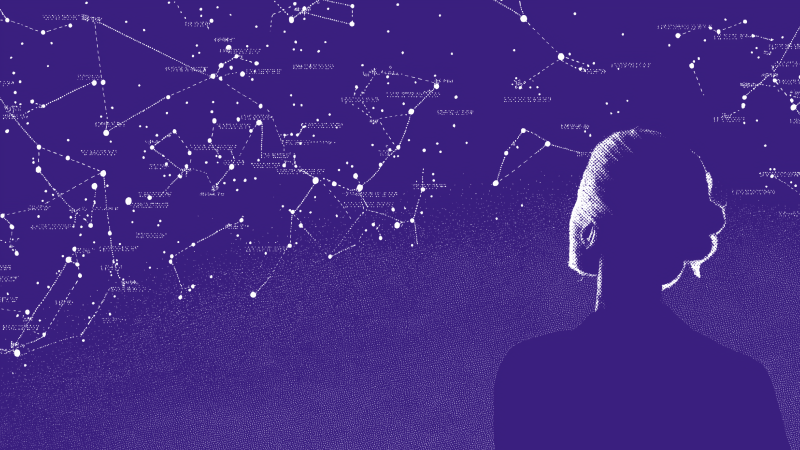
3 Predictions for AI in Marketing in 2026
In 2026, AI will rewire teams, streamline tooling, and turn content into a competitive engine.
December 2, 2025
|
Loreal Lynch
.png)
Highlights from Jasper Assembly: Scaling Content with Confidence
Discover key insights from Jasper Assembly 2025. Leaders from Sanofi, NetApp, U.S. Bank, and BCG shared AI marketing strategies for scaling content and driving impact.
November 19, 2025
|
Loreal Lynch