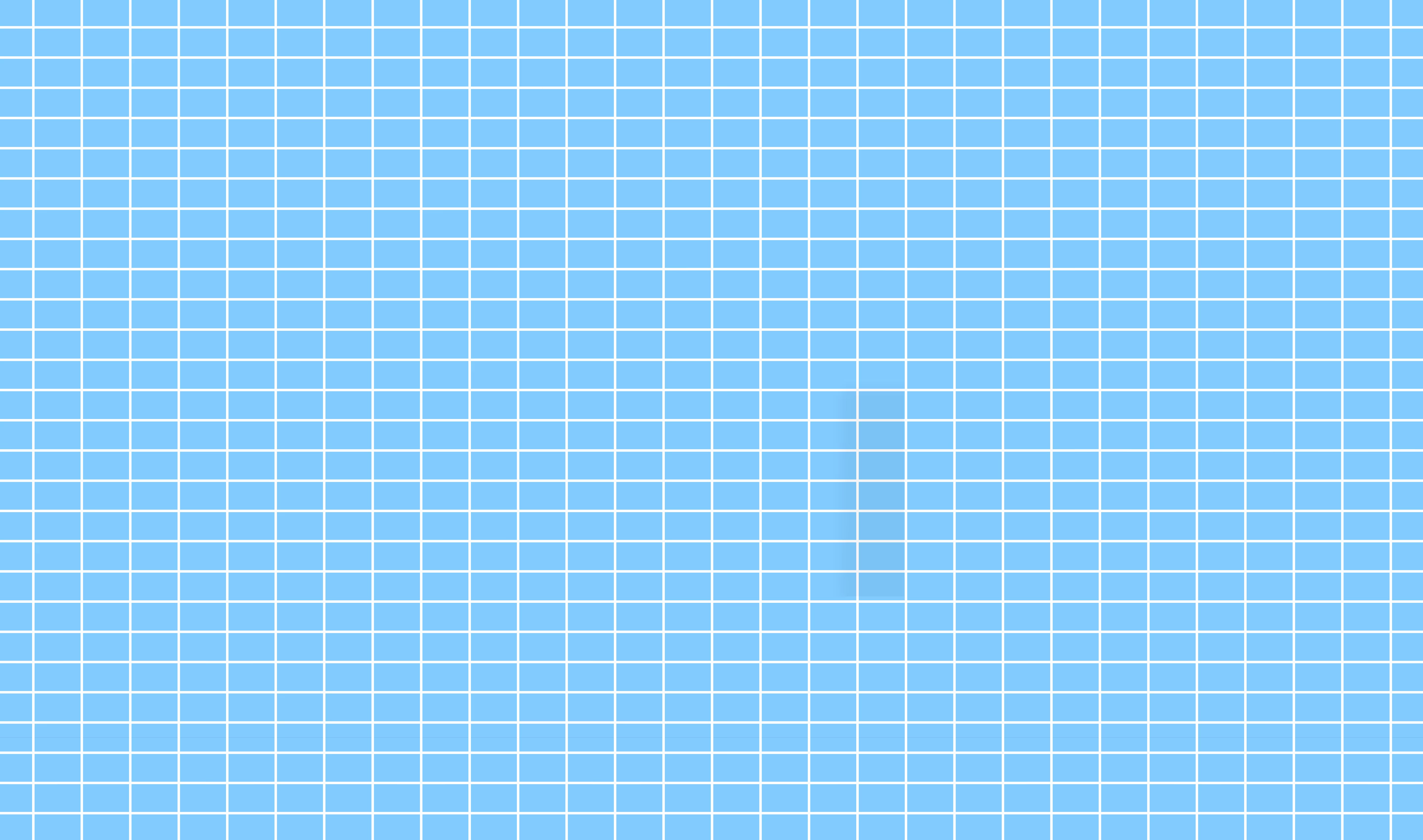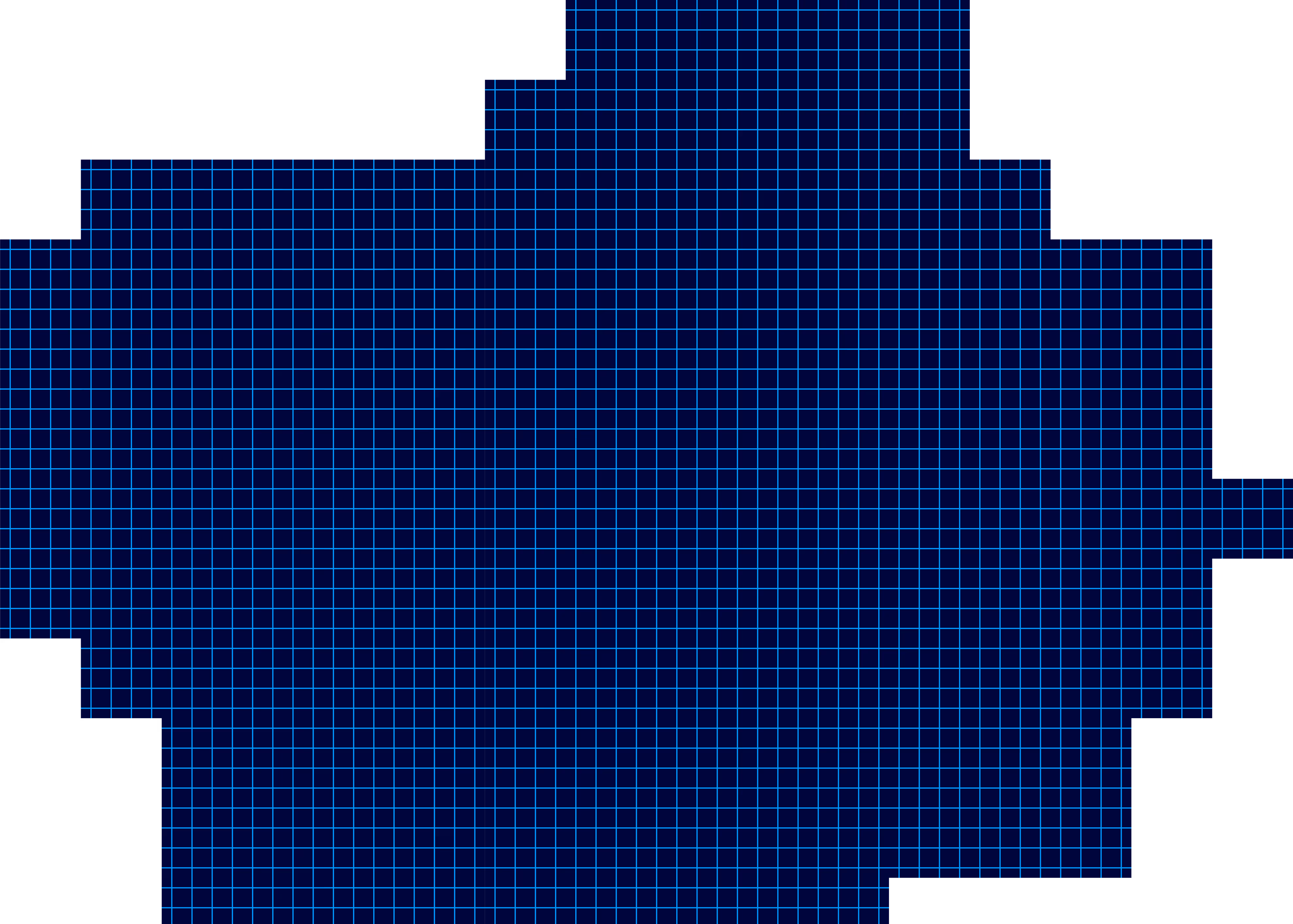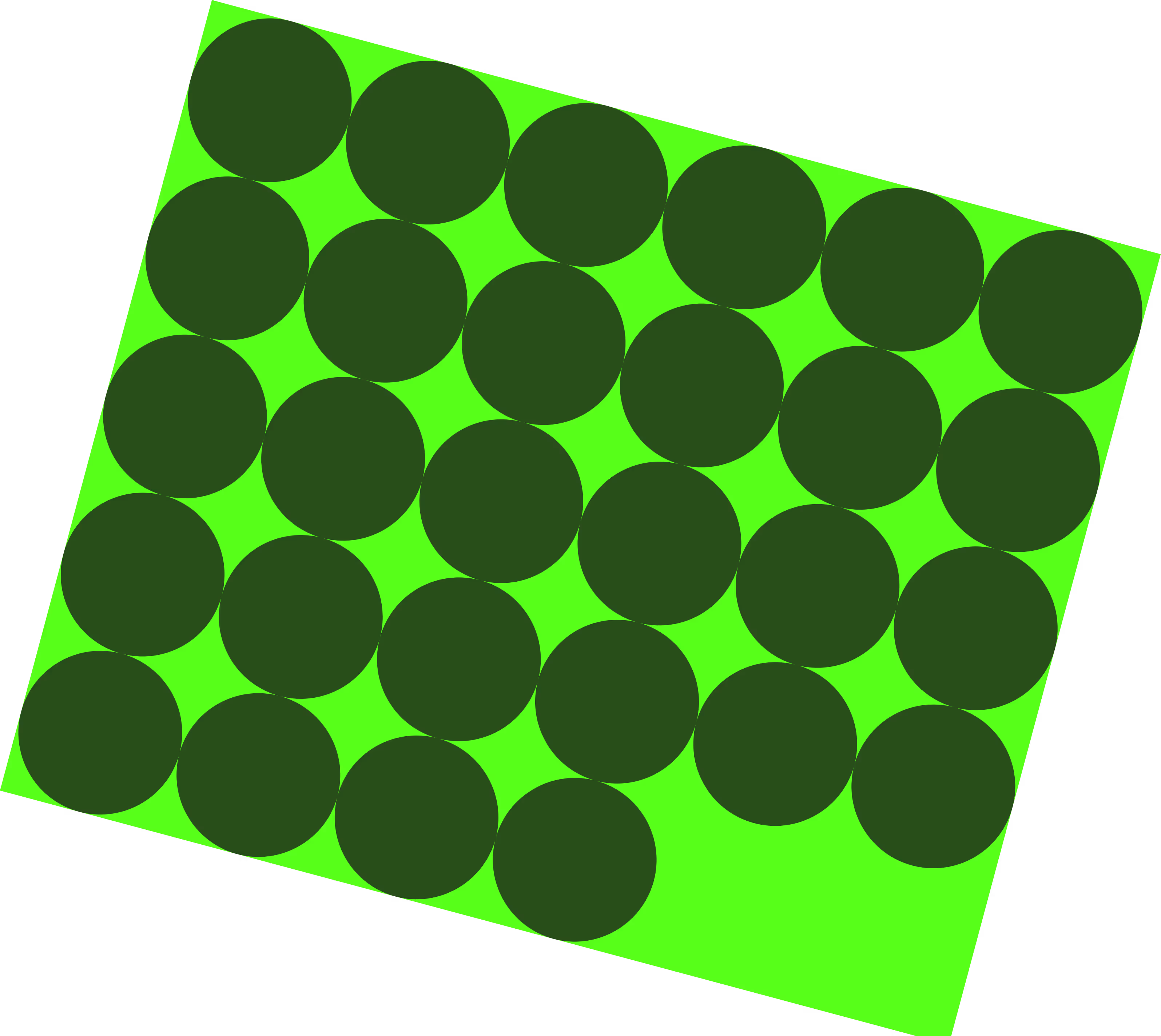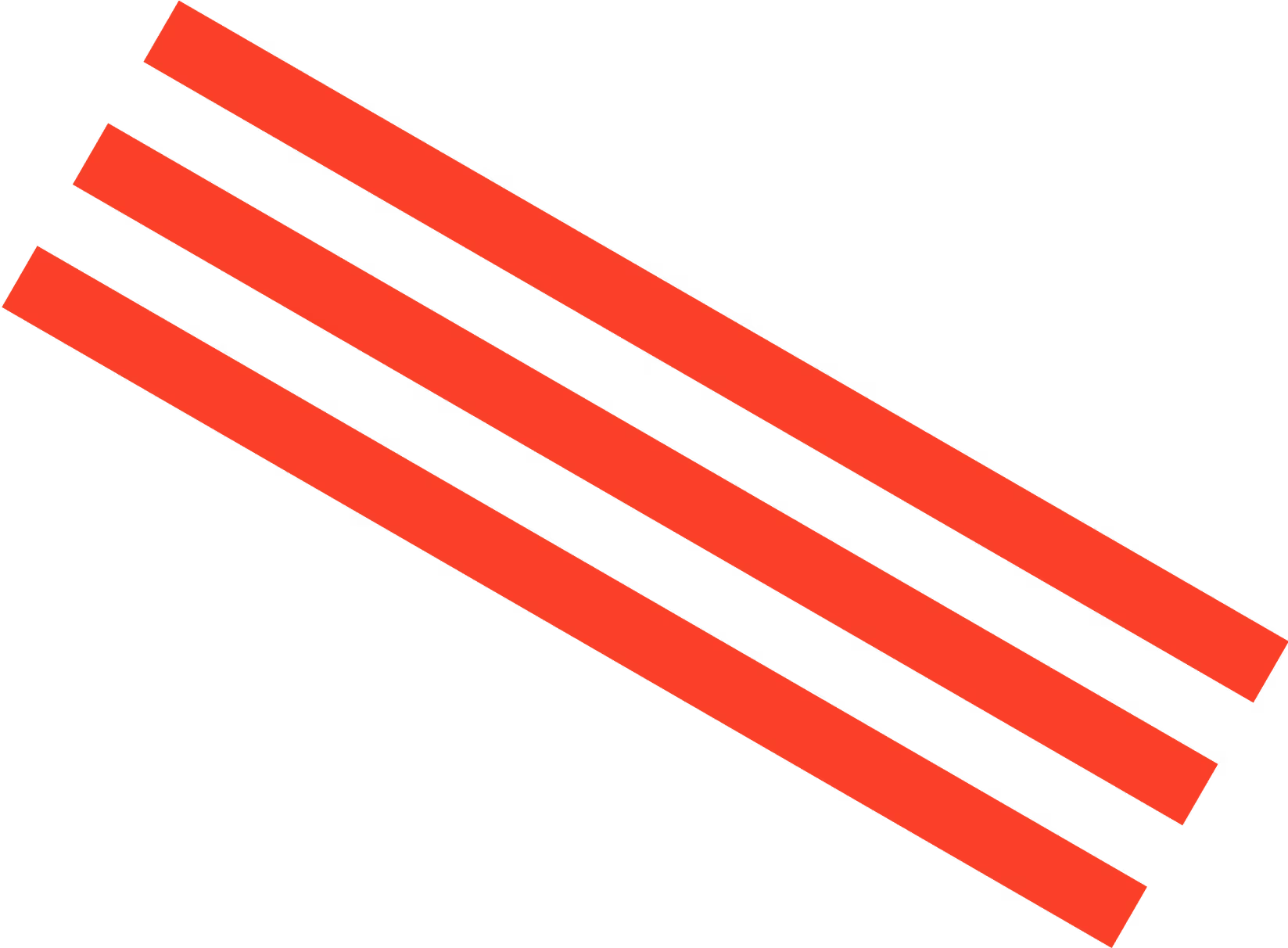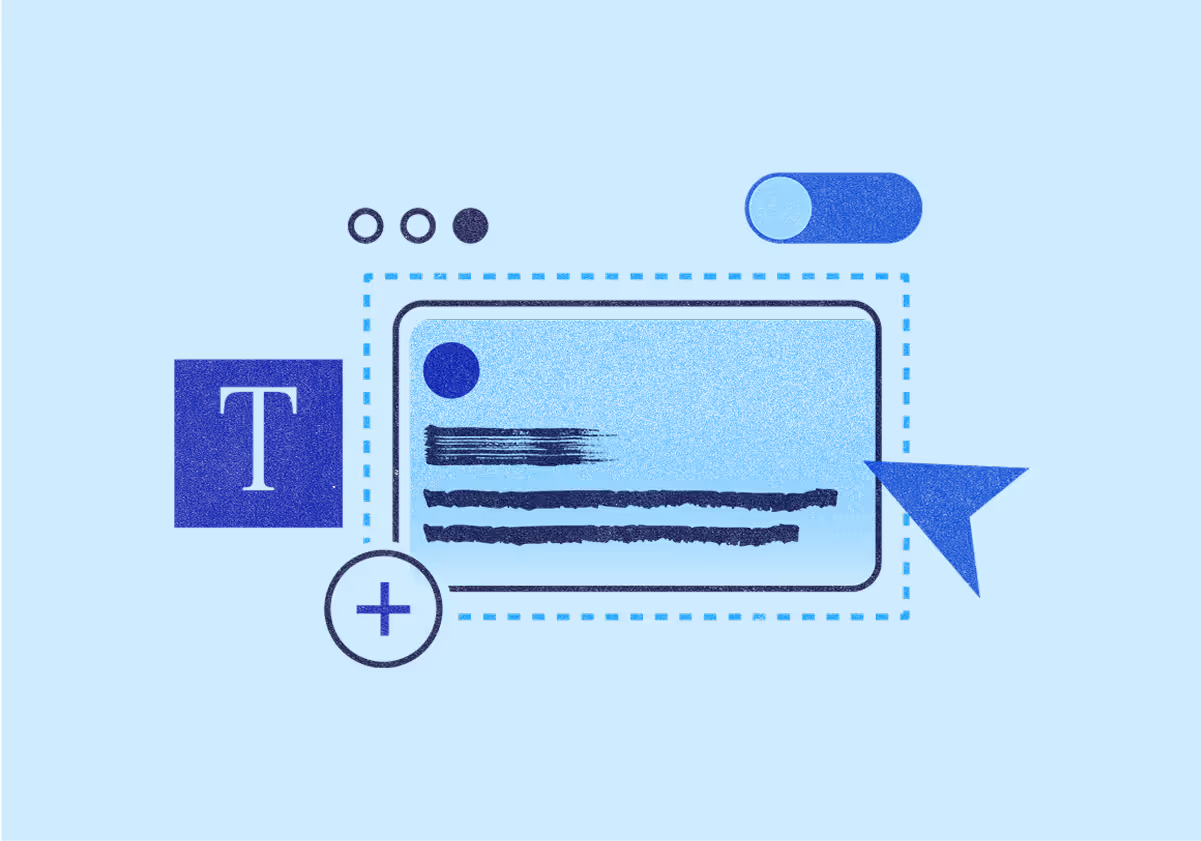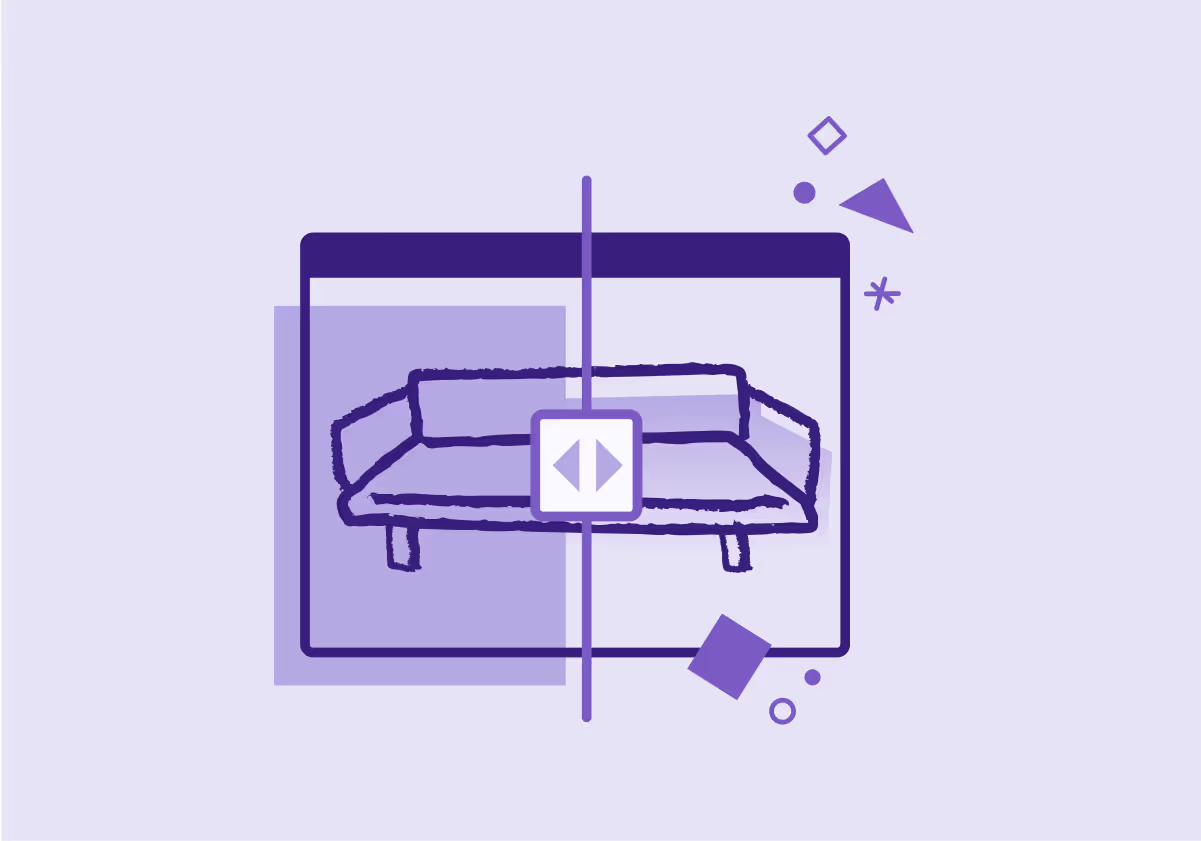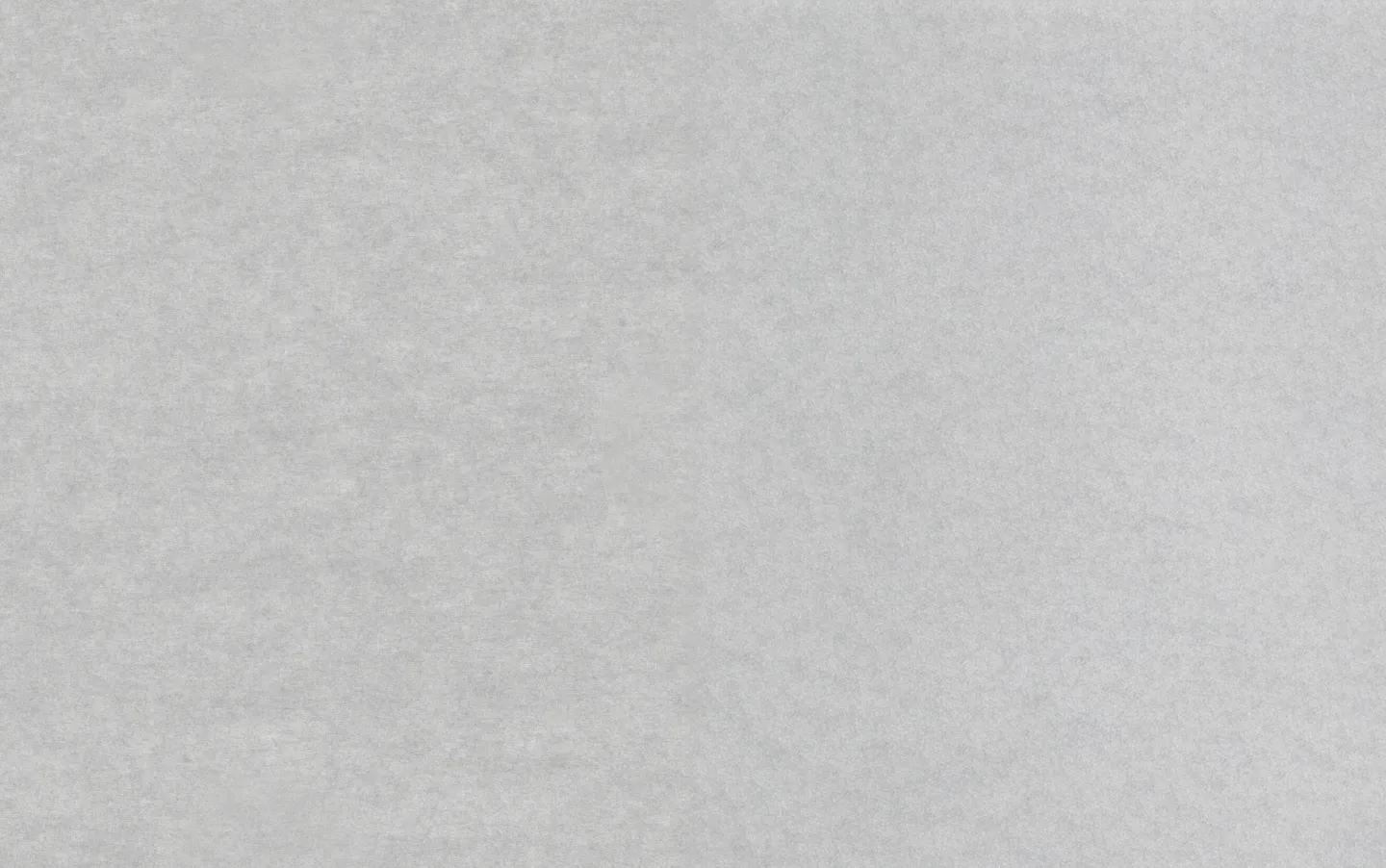Jasper Marketing
October 20, 2024
How To Use Zapier: A Beginner's Guide To Workflow Automation
This beginner's guide, including examples and step-by-step instructions, teaches you how to use Zapier to automate repetitive tasks between your favorite apps.


Source: Zapier
Businesses often use multiple apps daily for all their marketing and sales needs. That’s a lot of time spent switching apps and repeating mundane tasks.
Here’s the good news—when tasks need repeating, they can be automated. Zapier is one of the best tools for connecting and automating tasks between multiple apps. So, how does it work?
What is Zapier and How Does it Work?
Zapier is a tool that helps you automate repetitive tasks between two or more apps, without coding. This way, you can automatically move information from one app to another rather than manually going through the same process over and over again.
Zapier lets you create custom workflows called Zaps, linking together different apps to perform automated tasks. Every Zap has two fundamental parts: triggers and actions. Triggers start the workflow, and actions are subsequent steps.
Looking at the structure, every Zap follows the same logic: When this happens, do that.
The trigger is the event that starts a Zap. Think of this as the when. For example, when you get a new email from a lead.
The action is an event a Zap performs after it’s triggered. This is the do. For example, notify the sales team via Slack.

Zapier’s Key Features
So, you’re probably wondering what makes Zapier so popular in the world of workflow automation. Let’s break down Zapier’s key features.
- Task Automation: With Zapier, you can set up Zaps to handle repetitive tasks between different apps, saving time and reducing errors.
- App Integration: With over 7,000 apps and easy integrations, Zapier lets you connect the apps you use daily to automate your work and be more productive.
- Multi-Step Zaps: Multi-step Zaps allow you to automate more complex workflows, collect and update data from multiple sources, and integrate data and processes across different applications.
- Conditional Logic: If you need more complex workflows, you can build them with Zapier Paths. Paths lets you add conditional logic to your workflows, allowing you to add multiple outcomes to one Zap. Think of Paths as if/then logic: if "A" happens, then do this, but if "B" happens, do something else.
- Team Collaboration: Zapier isn’t just for solo flyers. You can collaborate with your team, sharing Zaps and ensuring everyone’s on the same page.
- Scheduling Features: You can schedule your Zaps to run at specific times or add delays between actions. With schedule triggers, you can run your Zap every month, week, day, or hour. You can even set up custom intervals for quarterly or annual tasks.
Zapier Automation Example:
Let’s say you’re running inbound marketing campaigns on social media, promoting a link to a landing page. That landing page has a PDF file for a case study prospects can download. But before downloading it, they must submit their business email and details in a form.
You want to use these emails as part of an outreach campaign. That means you need to collect all the lead info from the form on your website, transfer the data to a spreadsheet, download the email list, and upload it to an email outreach tool and a CRM.

With Zapier, you can automate everything, starting with Google Forms as the trigger. When a new contact is added, Zapier can tell Google Forms to send the data to Google Sheets and simultaneously add a new contact to Hubspot for outreach.
Step-by-Step Guide to Creating an Account and Setting Up the First Zap
The best part about Zapier is that it doesn’t require coding to set up automation. However, developers can create custom actions and triggers via APIs. Here’s how you can set up your first Zap in Zapier.
Step 1: Creating an Account
- Go to Zapier's website and click on “Sign Up”
- Enter your email address, create a password, or sign up using your Google or Microsoft account
- Verify your email address by clicking on the link sent to your inbox
Step 2: Setting Up Your First Zap
There are two easy ways to set up your first Zap. The first is through their workflow automation map, where you can set up the triggers and actions between apps. Here’s an example for setting up a simple Zap between Gmail and Trello:
- Once logged in, click on the “Make a Zap” button
- Choose Gmail as the Trigger App
- Select “New Email” as the Trigger event
- Connect your Trigger app by following the OAuth process and granting permissions.
- Choose Trello as the action app
- Select the Action event “Create Card”
- Connect your Action app, similar to the Trigger app process
- Configure the Action by mapping information from the Trigger app (e.g., email subject to Trello card title)
- Test your Zap to ensure it functions correctly, then turn it on
The second way of setting up a Zap is through Zapier’s AI Copilot. It’s a much simpler way of creating automated workflows. You simply tell it how you’d want to set up your Zap.
Copilot is Zapier’s AI-powered assistant that helps you build Zaps from start to finish by suggesting the right apps, triggers, and actions. If workflow automation feels daunting, you can use Copilot to build your ideal workflow faster than ever by simply chatting and describing what you need.
Whether you're building your first Zaps, leveling up your automation skills, enhancing existing workflows, or looking to build complex multi-step workflows, you can rely on Copilot to get the job done.
Once you tell Copilot what you want to build, it will create a draft Zap. You can accept one or all of the steps and keep chatting until you’re satisfied with the result.

Then, just add all the steps to Zap, and you’re good to go. Since Copilot does all the heavy lifting, all you have to do is review, approve, and hit publish. Remember to authenticate all apps so you can use Zapier’s automation features.
Step 3: Test Your Zap
After you set up the trigger and the action, it’s time to test your Zap to see if it works. When you click Test & review, Zapier will test your Zap based on how you've mapped your fields in your action step. If something doesn't look right, make changes in the Zap editor and test again. This step is crucial to check whether your Zap is working correctly, so make sure not to skip it.
Examples of Popular Zaps for Common Tasks
With over 7,000 integrations, figuring out what you want to automate can be confusing. Just remember to base your Zaps on your current workflow and you should reap the benefits of improved efficiency.
If you’re moving data around, you can use Zapier to automate manual tasks.
Here are some common examples of Zaps you can take inspiration from:
- Automatically save new Gmail attachments to Google Drive - If you’re struggling to keep on top of your inbox, you can use Zapier to save new Gmail attachments to Google Drive automatically. The best part is that you can customize the template and set up rules to specify when the Zap should run, such as when you label an email.
- Automate content creation by posting new WordPress articles to LinkedIn - Keeping up with all the platforms and channels when creating content can feel daunting. Zapier offers different templates that can help you speed up the process. One of them is the WordPress-LinkedIn integration that automatically posts your new WordPress posts to LinkedIn, so you don't have to remember to post there yourself. Using AI copywriting software, you can automate content creation further and reduce the time it takes to complete each step of your workflow process.
- Add new Eventbrite attendees to a Mailchimp list - Using the Eventbrite-Mailchimp integration, you can automatically add new attendees to your email marketing software. Instead of juggling with CSV files, you can use Zapier to automatically add new attendee emails and details to a Mailchimp list.
- Send Slack notifications for new Google Forms responses - Zapier allows you to automate your workflow and connect Google Forms and Slack. Each time a new response arrives on your Google Forms, this integration prompts a tailored action in Slack, keeping your team informed. This simplifies the process by bringing information straight to your workspace, saving you time and effort in manual updates.
- Automate blog post creation from Google Forms responses - If you’re gathering answers from a customer via a form to write a Q&A article, you can set up an integration to automatically respond to each new incoming Google Forms response by creating a blog in Jasper and then updating your monday.com board. Jasper can do the crafting, and then the Zap will send it straight to your content management system or project management tool for review.

- Automate the creation of content outlines with Asana, Jasper, and Google Docs - Zapier automation can significantly speed up the content creation process—from crafting outlines to blog post creation and sharing on social media. Here’s where the Asana, Jasper, and Google Docs integration comes in handy. Jasper creates outlines based on a new project added to Asana and then sends them straight to a Google Doc, so you can start writing.
Troubleshooting Common Issues
Whether you’re trying out Zapier for the first time or a veteran in the workflow automation game, you can still face some hiccups. Here are examples of common issues with Zapier automation and the solutions.
Issue #1: Zap isn’t triggering
Solution: Check the Trigger app’s settings and ensure it has new data. You can try testing the Zap first before launching it.
Issue #2: Action step isn’t working
Solution: Ensure the correct fields are mapped and test the Action app connection
Issue #3: Receiving errors in the Task log.
Solution: Review the error message, check app permissions, and reconnect the app if needed.
Tips for Optimizing and Managing Zaps
Zapier, like any other tool, needs a bit of elbow grease and strategy to be effective. To make the most out of your Zapier workflow automation and Zaps, consider the following best practices:
- Regularly review and update Zaps to ensure they meet current needs. This helps in adapting to any changes in business processes or software updates.
- Use filters and paths for sophisticated workflows. Filters allow you to set conditions to control the data flow, while paths let you branch workflows based on criteria.
- Label and organize Zaps for easy management. Clear labeling helps team members quickly understand the purpose and function of each Zap.
- Use Multi-Step Zaps to combine several actions in one workflow, reducing the need for multiple Zaps and streamlining complex processes into a single automated task.
- Monitor Task usage to stay within your Zapier plan limits. Regular monitoring helps avoid unexpected overages and ensures that resources are used optimally.
Key Takeaways
Zapier is one of the most intuitive automation platforms out there. The best part is that you can use it today for free. But before setting up your first Zaps, here’s a quick recap of the essentials to make smoother, more efficient workflows:
- Zapier lets you create workflow automation called Zaps.
- Each Zap contains two key parts: Triggers and Actions.
- Trigger apps start the Zap when an event occurs (eg. new entry in Google Forms).
- Action apps create a new action after the trigger (eg. send new contact to Hubspot).
If you want to use Zapier to automate content marketing, copywriting, and everything in between, try Jasper’s Zapier integration today.
More of the latest & greatest

3 Ways to Optimize for Search at Scale in Jasper
Learn how Jasper helps enterprise marketing teams optimize for traditional and AI search at scale.
December 22, 2025
|
Mason Johnson
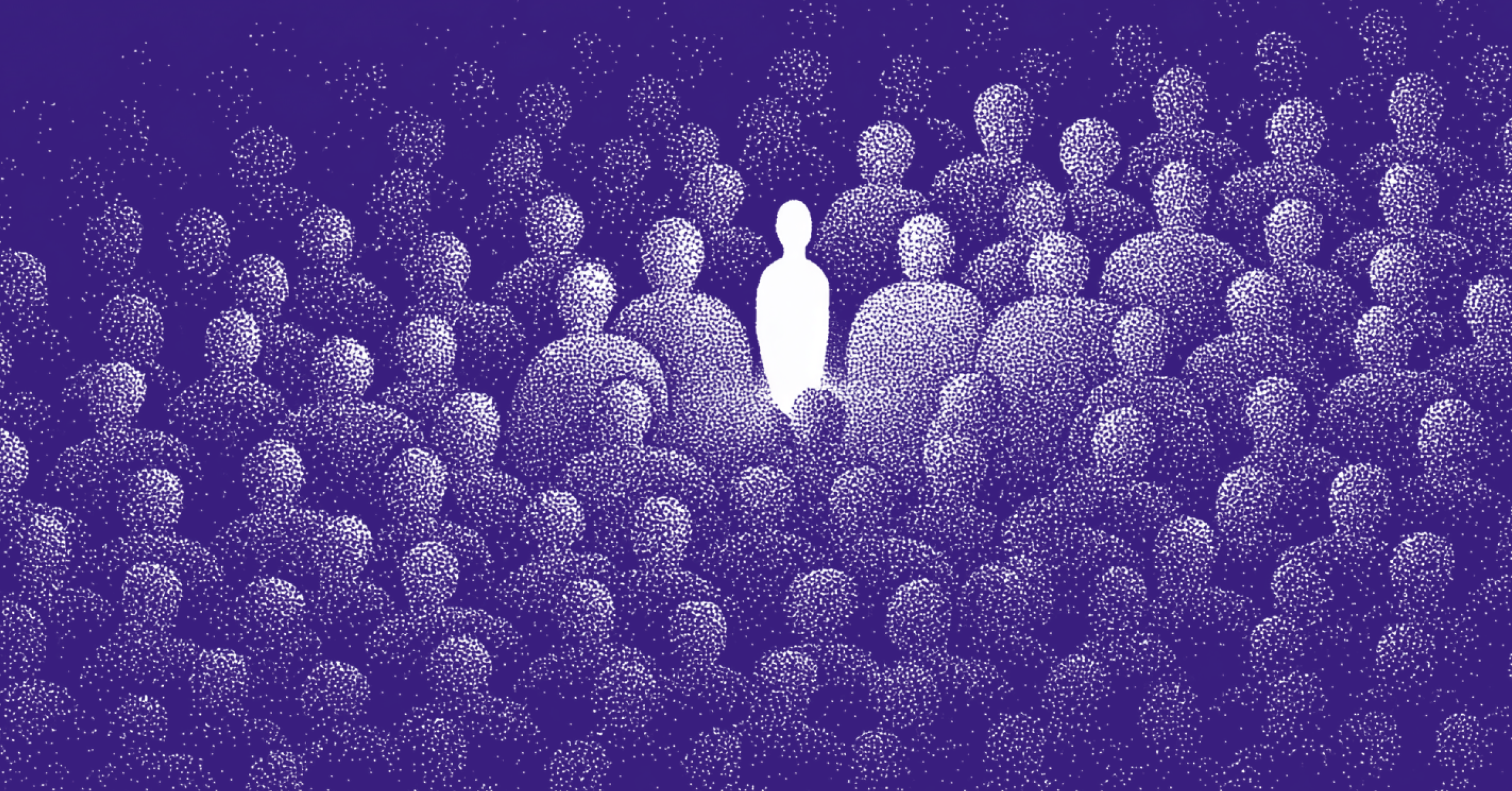
Three Use Cases for Personalization at Scale with Jasper
How Jasper Agents power personalization at scale through outreach, campaigns, and strategic initiatives.
December 22, 2025
|
Megan Dubin
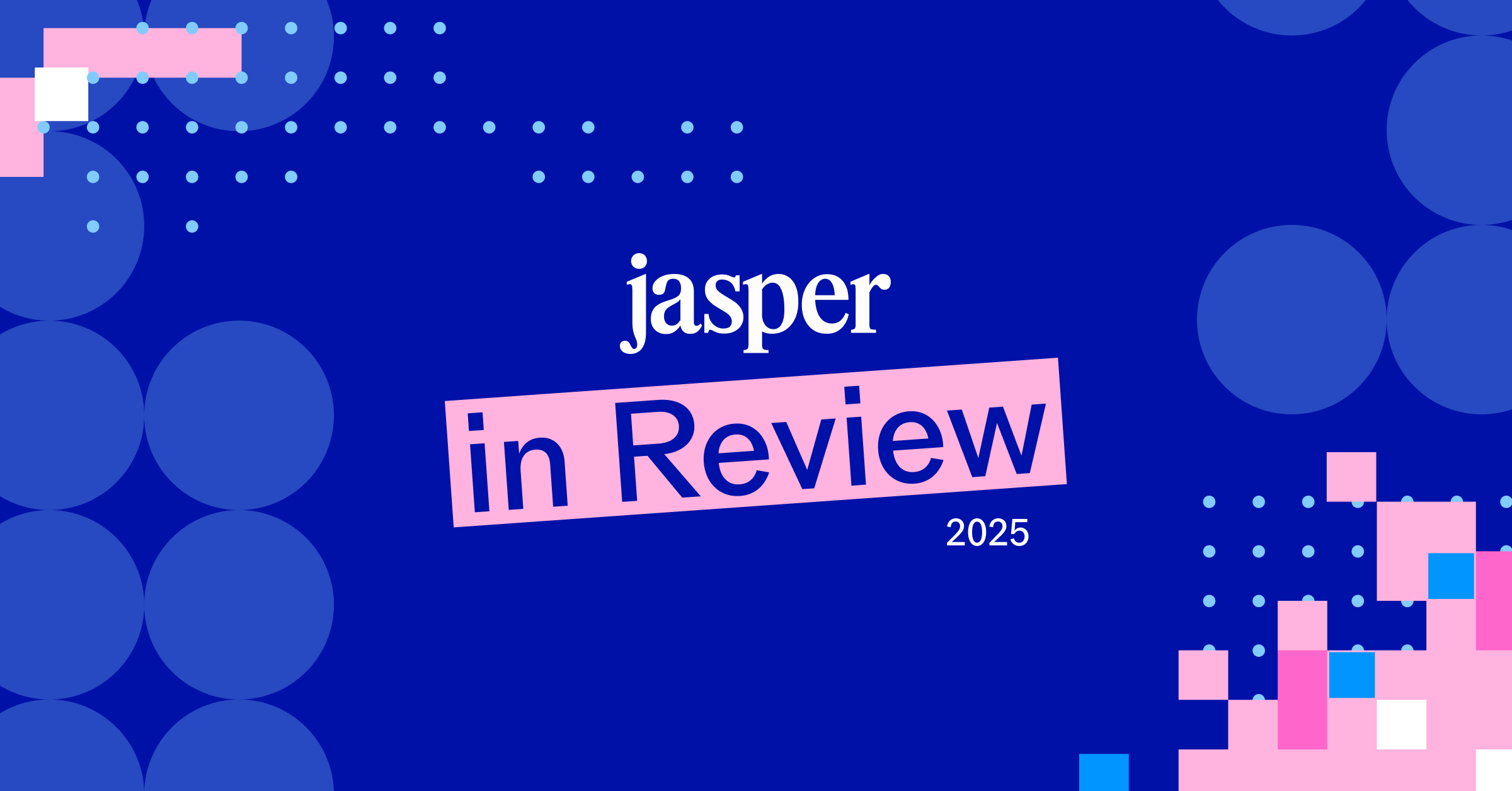
Jasper in Review: How Marketers Used Jasper in 2025
Discover how marketers used Jasper in 2025 with 76M+ generations, millions of campaigns launched, and custom apps transforming daily operations.
December 18, 2025
|
David Pan