There are over 137,000 Google Chrome extensions available to make tasks quicker, easier, and more enjoyable. But, as you can imagine, only a fraction of them are useful for bloggers and content creators. And only a fraction of that fraction is robust or reliable enough to be worth your time.
To save you the trouble, we’ve compiled a list of 18 exceptional Chrome extensions that help with several aspects of content creation. We’ve got options for research, content writing, search engine optimization (SEO), proofreading, and more. Let’s get into it!
5 Chrome extensions for blogging and content research
First, let’s check out a handful of the very best extensions for doing content research, writing blog posts, and evaluating content quality.
1. Jasper
Our tool, Jasper, is one of the leading AI writing assistants. Jasper has over 50 templates for writing content and copy. Among the most popular are the Paragraph Generator, One-Shot Blog Post, and AIDA Framework templates. But there are many more where those came from, and they all output well-written, plagiarism-free content and copy every time. They make producing content at scale infinitely easier and faster.
But beyond templates, Jasper offers more flexibility than many AI writing tools. For example, with the commands feature, you can tell the AI in plain language what to write. This comes in handy when there’s no pre-made template for the content type you’re looking for. Or when you want to add your own flair to a piece of content.
You can access both templates and commands via Jasper’s Chrome extension. And according to freelance digital marketing strategist Suresh Chaudhary, “It will revolutionize your productivity. Jasper is better than any other extension out there when you take into account the one-click access to a host of copywriting templates.”

Top features:
- Templates: 50+ tools to help you write different types or sections of content and copy
- Favorites: Your favorite templates will always be the first ones you see
- Commands (and training for writing commands): Give the AI instructions on what to write in plain language
Pros:
- You can access all Jasper templates via the extension, which is not possible with competing extensions like CopyAI, for example
- You can switch between projects within the extension, keeping your content and copy organized
- Language options—a formality setting included—are available if you need to write in a language other than English
- You can use AI art to generate blog header images
Cons:
- It can take time to learn what information to give Jasper to get the best outputs
- Jasper costs more than many tools on this list and some other AI writing assistants (but over 800 users on G2 alone agree it’s worth the price)
Price: While the Chrome extension is free, it comes with Jasper’s standard plans which start at $39 per month.
2. Waldo
A gem for content research, Waldo is another great Chrome extension. It provides several quick, powerful ways to filter through Google search results to find the information you’re looking for. For example, the shortcut (D) will show you all data points mentioned in search results. This is great when looking for up-to-date stats to reference in your content.
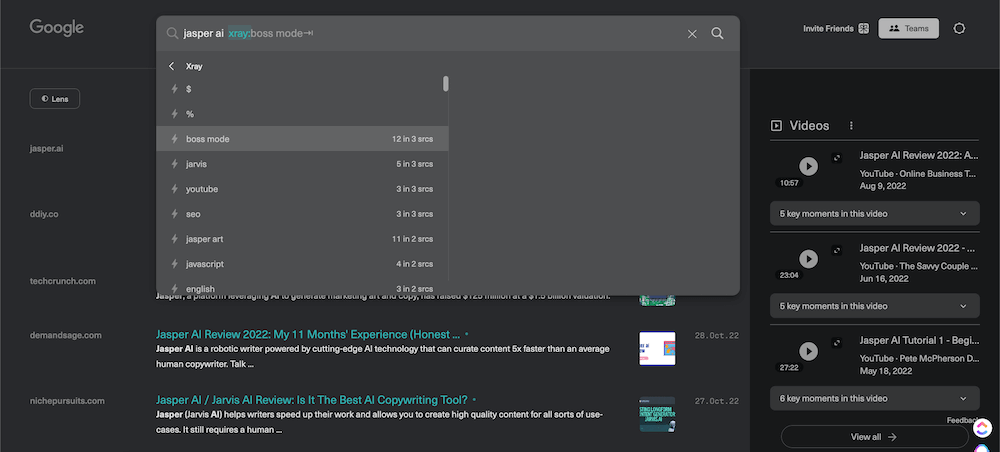
Top features:
- X-ray: To find specific information mentioned within content
- Lens: For limiting the search results only to relevant, trusted sources
- Content filters: For finding data points, emails, dates, quotes, and key sentences in seconds
Pros:
- Waldo can help you source, verify, and qualify information and statistics much faster than you could manually
- Rather than being stuck with the results search engines serve up, you can curate the content you see to ensure only high-quality sources
- When you want to look at the regular search engine results page (SERP), you can toggle Waldo off easily by clicking the extension
Cons:
- It can take time to learn Waldo’s shortcuts and filters, even with the walkthrough
- Waldo changes the browsing experience and the look of the SERP, which can take some getting used to
Price: Waldo is free.
3. SimilarSites
Finding reliable sources to reference in your content can be challenging. The same goes for finding good (and not overused) brand and content examples. So, when you find a good site or example, the SimilarSites extension can help you find more!

Top features:
- Monthly Visits: See how much traffic a site gets and how much similar sites get
- Category Rank: See how a site ranks compared to others in the same category
- Country Rank: See how popular a site and similar sites are in a given country
Pros:
- You can sort similar sites by monthly visits, category rank, or country rank depending on the type of results you’re most interested in
- Site descriptions are shown in the extension, so you can quickly identify ones of interest to you
- SimilarSites is easy to use and free with no sneaky led generation tactics used
Cons:
- The similarity percentage is only available in the web version of SimilarSites and is not a sorting option in the extension
- There’s no data for some smaller sites
Price: SimilarSites is free.
4. Grammarly
Grammarly needs no introduction. It’s one of the most well-known writing tools on the planet. In addition to using it within the web or desktop apps—or even within Jasper—you can use it on the go. Thanks to the free Chrome extension, you can catch pesky grammatical mistakes wherever you may make them online.

Top features:
- Automatic spelling corrections: To reduce work and prevent errors from escaping your attention
- Emojis for detected tones: See at a glance if your writing matches your brand voice and tone
- The ability to toggle writing suggestions on or off: Great for when you want to write freely and edit later
Pros:
- Grammarly is like a second pair of eyes, helping you catch issues that could hurt reader experience and your credibility
- You can choose between American, Canadian, British, and Australian English to get language right for your audience
- Grammarly checks most pages automatically to save you a lot of time and help you fix errors as you go
Cons:
- Grammarly doesn’t catch all errors, so it’s important to proofread on your own too
- Some of the writing suggestions may not be accurate, so you’ll need to use your judgment
Price: The Chrome extension is free and so is Grammarly’s basic plan. The cost is $12 per member per month for the Premium plan and $15 per member per month for the Business Plan.
5. Read Aloud
This extension does just what its name suggests. Read Aloud converts text to speech from various sources, including Google Docs, web pages, PDFs, and more. Need to give your eyes a break while doing content research? Or want help spotting awkward sentences, typos, and other issues in your content? Listen to the content.
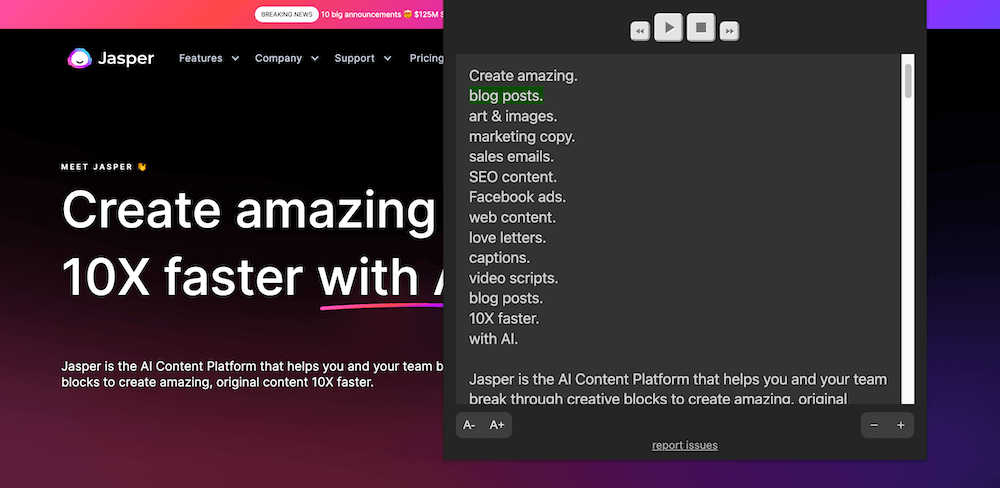
Top features:
- Text Highlighting: Follow along as the content is read
- Text-to-speech voices: Choose from various voices, including those from speech cloud service providers like Google, Amazon, and IBM
- Font and extension window size adjusters: Customize the look of Read Aloud
Pros:
- In the popup box within the extension, you can select the sentence you want and the text-to-speech reader will start there
- You can enable shortcuts to play, pause, stop, rewind, and go forward for convenience
- This extension supports more than 40 languages
Cons:
- Users have reported sporadic glitches like too-fast speech
- The user interface looks dated
Price: Read Aloud is free.
4 must-have Chrome extensions for SEO research
Expensive SEO tools like Semrush aren’t the only ones that can provide you with valuable SEO data and insights. Here are some free extensions that can help.
1. Keyword Surfer
Next is the Keyword Surfer extension created by our friends at Surfer. Commenting on why it has become a favorite content-related tool, Sunny Trochaniak, Founder of NewPulse Labs said: “Whenever I search for topics in my niche, it suggests keyword ideas that might get more volume. The monthly traffic estimates for each search result listing are also helpful in quickly determining how popular a site is.”
If search engine optimization is part of your digital marketing strategy, it doesn’t get much more convenient than doing keyword research right on the SERP.
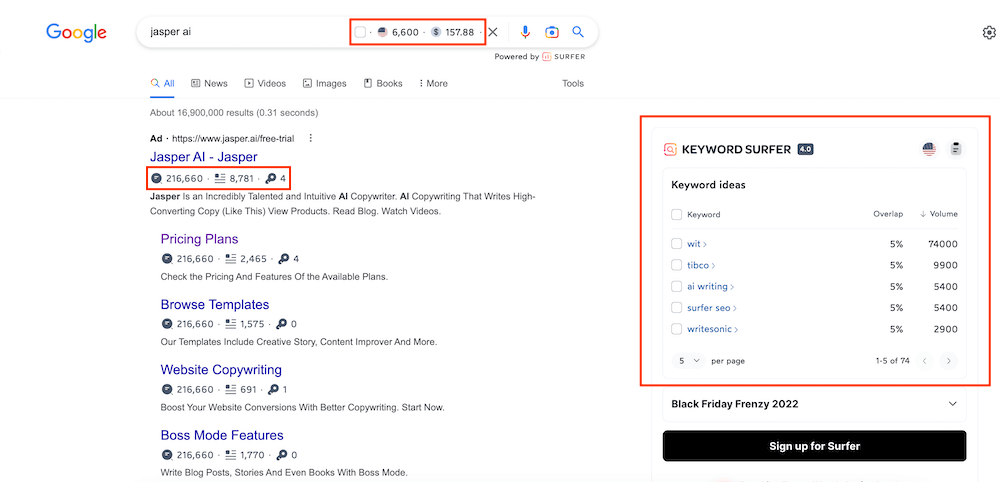
Top features:
- Keyword Ideas: Complete with a percentage showing how much search engine results pages for keyword ideas and your seed keyword overlap
- Estimated Monthly Traffic: For each domain on the SERP to can help you gauge how competitive the landscape is for a keyword
- Number of Words and Number of Exact Keywords: To help you determine the length and keyword density of your content
Pros:
- If you’re a Surfer user, you can add a seed keyword to your Surfer collection right from the search bar so you don’t forget about it
- Keyword Surfer provides search volume data for free, which some other SEO extensions don’t do
- You can change the location to get search volumes, cost per click, and other data from 70 countries
Cons:
Unlike Keywords Everywhere and similar tools, Keyword Surfer doesn’t show long-tail, trending, and other keyword types
- Occasionally, new users confuse this free extension with Surfer’s paid optimization and keyword research tools
Price: Keyword Surfer is free.
2. SEO Minion
SEO Minion can help evaluate your content and content from competitors’ websites. With it, you can check on-page elements like URL, title tag, meta description, headings, images, and more.
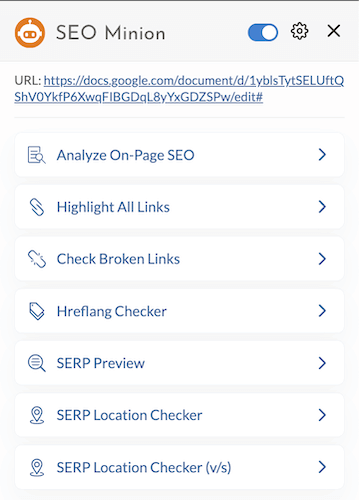
Top features:
- Analyze On-Page SEO: See how you can improve existing content or outdo competitor content
- Check Broken Links: You can use this for content updates or even link-building outreach
- SERP Location Checker: See if the page you’re on ranks for a relevant keyword
Pros:
- SEO Minion is completely free and easy to use
- In this one extension, there are seven SEO tools, including “Hreflang Checker,” “Highlight All Links,” and “SERP Preview”
- You can spend less time manually evaluating search engines results pages and individual pieces of content
Cons:
- SEO Minion doesn’t provide info on the keywords a page uses most commonly
- You can’t interact with the page you’re on while the extension is open, so opening and closing it can be a minor inconvenience
Price: SEO Minion is free.
3. SEOquake
Next is the SEOquake extension, an SEO toolbox for your Chrome browser. For free, you can run an SEO audit of a page. This makes it handy both for identifying owned content worth optimizing and evaluating competing content.
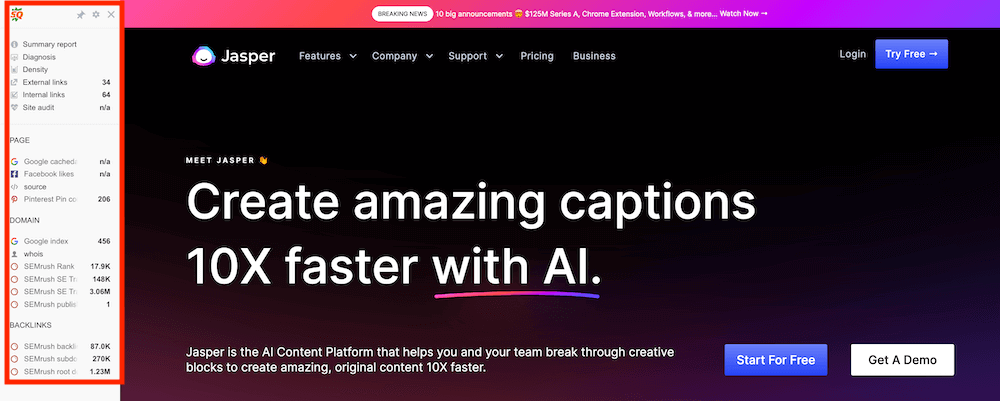
Top features:
- Parameters: These include page, domain, and backlink details from Semrush, Yahoo, Bing, Yandex, and more
- Diagnosis: Identifies on-page SEO issues like missing alt text, suboptimal images and title tags, and so on
- Keyword Density: For analyzing the usage of phrases one to four words long
Pros:
- You can see all internal and external links on a page, which can be helpful for content refreshes, finding sources, etc.
- This extension gives a comprehensive overview or parameters directly on the webpage you’re visiting, but you can also click into a more detailed report
- If you have a Semrush account, you can connect it to SEOquake to see even more on-page SEO issues than available in the SEOquake report
Cons:
- Some users have mentioned that SEOquake’s traffic numbers don’t always match the numbers in Semrush, which is where the extension pulls much of its data from
- If you’re an SEO beginner, you might not initially understand the relevance of some of the parameters and data the extension provides
Price: SEOquake is free.
4. Keywords Everywhere
An alternative to Keyword Surfer, Keywords Everywhere also gives you keyword data right on the SERP. This includes SEO difficulty, on- and off-page difficulty, organic traffic per month, link metrics, and more.
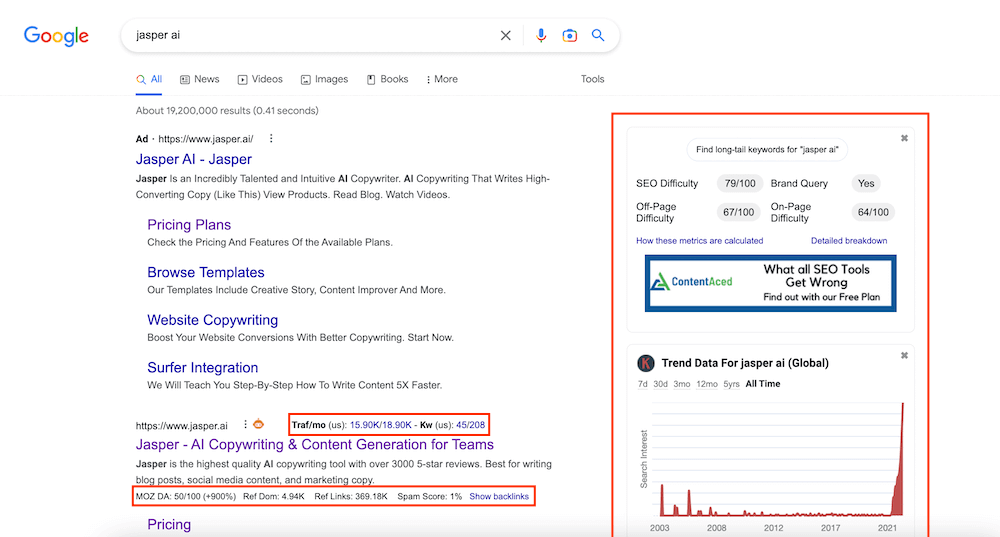
Top features:
- Trend Data: Evaluate at a glance if a keyword becomes more or less popular over time
- Trending Keywords: To identify related but more timely keywords
- Long-tail Keywords: For coming up with potentially lower competition variations of your seed keywords
Pros:
- This extension is known for fairly reliable data
- The free version gives a good amount of data so, if you don’t want search volumes for trending, long-tail, People Also Asked, and related keywords, you don’t need to pay
- Keywords Everywhere doesn’t offer subscriptions; its credits are pay-as-you-go (and you can also earn them free through the referral program)
Cons:
- If you’re a heavy user of sites like Google, YouTube, and Amazon, you’ll need to disable the extension when you’re not doing keyword research to save your credits
- For users with small sites who don’t do much keyword research, it can be frustrating that credits expire after a year
Price: Keywords Everywhere provides some data free. Credit packs range from $10 for 100,000 credits to $1,000 for 10 million.
4 Chrome extensions for time-saving and productivity
Blogging and content creation can be time-consuming, especially if you’re producing content at scale. Efficiency is a must, so here are some tools that can help you increase yours.
1. Magical
Magical is, first and foremost, a text expander. (It works well in Jasper’s documents, for example. Got commands or short recipes you use multiple times while writing a piece of content? Create shortcuts for them in Magical and add them to Jasper documents in seconds.)
Yet, this tool also has some other helpful, time-saving features.
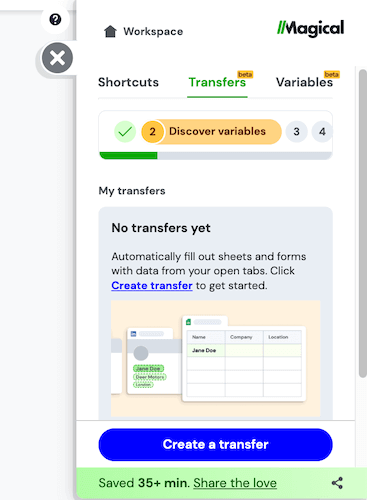
Top features:
- Shortcuts and variable shortcuts: Eliminate the need to write out frequently typed text repeatedly
- Transfers: Automatically fill out sheets and forms using data from the tabs you have open
- Variables: For pulling different types of data from websites
Pros:
- In case you forget the name of a shortcut, you can search your list with the double-slash command
- You can share shortcuts with others, which is a simple way to keep your communications consistent across a team
- Magical shows you how much time you’ve saved thanks to the shortcuts feature
Cons:
- There are some minor user interface changes that would make the experience more intuitive (e.g. allowing the addition of tags before saving when creating shortcuts in the extension)
- Occasionally, the extension doesn't recognize shortcuts when working in Google Docs
Price: Magical is free.
2. Toby
Toby is a bookmark manager on steroids. You can organize your tabs into collections and access them quickly. So, for example, you could create a collection with links to tools you use for each part of your content creation process. At each stage, you could open all collection links with one click. You could also create collections for project assets or vetted sources for your content.
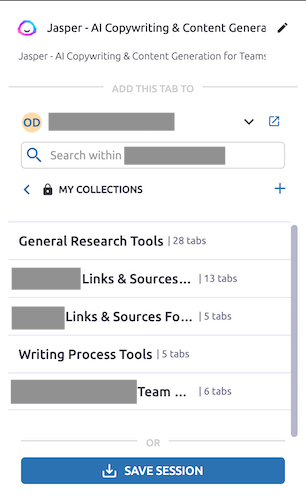
Top features:
- Add This Tab To: Save the current page to an organization and collection of your choice
- Save Session: Save all the tabs you have open currently to a collection, allowing you to pick up where you left off anytime
- Starred Collections (in the Toby home page): For easy access to your most used collections
Pros:
- Toby cuts down on the time you spend sorting through bookmarks or hunting down sites you forgot to save
- You can open links individually or open all the links in a collection with a single click
- You can control the look of your Toby page with drag and drop, tag filtering, etc.
Cons:
- You can’t open collections in the extension, so if you’ve left a collection untitled, it’s hard to find and save tabs in it
- Toby occasionally has syncing issues, although they typically resolve quickly
Price: Toby is free. However, for enterprise pricing that enables access to multiple workspaces, you can contact the Toby team.
3. StayFocusd
We’ve probably all had it happen. To escape the discomfort of staring at the blank page and blinking cursor, we flee to our favorite time-wasting websites. Or, while doing content research on a favorite site, we get totally distracted. The StayFocusd extension prevents both by limiting your time on time-wasting sites.
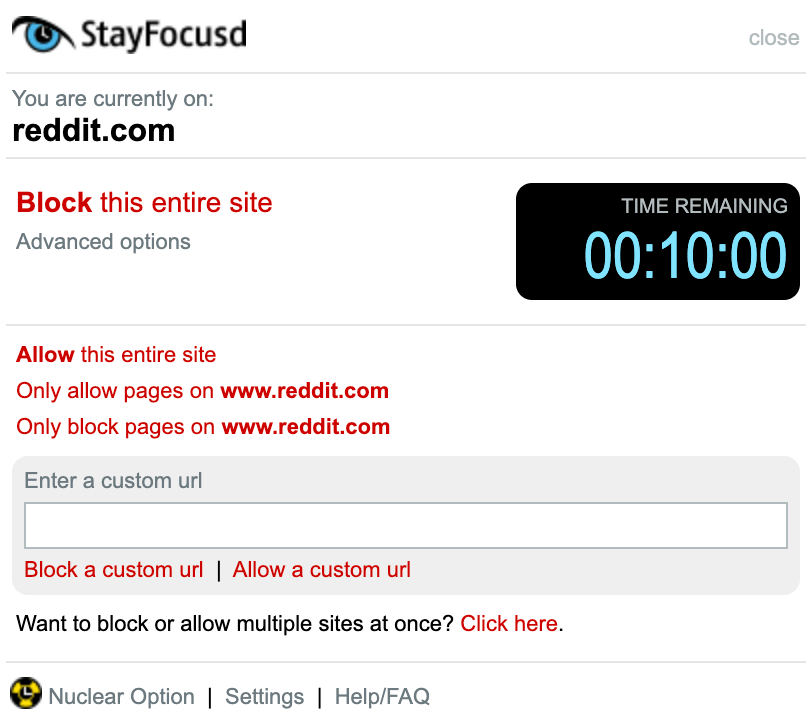
Top features:
- Blocked Sites: To keep you from wasting time on sites that aren’t helpful for your work
- Max Time Allowed: An aggregate daily time limit for browsing any of the sites on your Blocked Sites list
- Require Challenge: This makes it inconvenient for you to change the extension’s settings on the fly by forcing you to complete a challenge first
Pros:
- You can customize StayFocusd to block or allow entire sites, certain subdomains and pages, or even specific in-page content based on your needs and habits
- The extension allows you to set Active Days and Active Hours, helping you be productive when you need to be but also giving you a break from productivity mode
- In this age where privacy invasion is an everyday occurrence, this extension doesn’t collect any personal information or track the sites you visit
Cons:
- There’s no way to unblock restricted websites temporarily, which can be inconvenient when you need a site like YouTube for content research or other work tasks
- If you enable The Nuclear Option but then want to change the configuration, you’ll have to remove and reinstall the extension
Price: StayFocusd is free but you have the option to make a one-time donation of $10.
4. Bitwarden
Across your project management tool, your content management system, and tools you use during the content creation process, you probably have dozens of passwords. The thing is: The most secure passwords are usually tough to memorize. And browser-based password managers like Google’s aren’t as secure as standalone tools.
This is where the Bitwarden password manager comes in. It makes secure passwords for you and stores them safely. To log into any of your accounts, the only password you need to remember is the one for Bitwarden. It couldn’t be any easier!
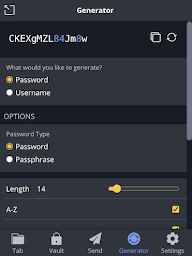
Top features:
- Generator: Set your desired password length and choose whether to include numbers, upper and lowercase letters, and special characters
- Secure Notes, Cards, and Identity: For when you’d like to store sensitive information other than passwords safely
- Send: Share sensitive files or text to others (with options for automatic deletion and expiration, maximum access count, and so on)
Pros:
- All logins are fully encrypted; only you have access to your data
- You only ever have to remember one password to get into your accounts
- Even on the free plan, you can have unlimited passwords synced across an unlimited number of devices
Cons:
- There’s no option to find and merge or delete duplicate entries
- When on a login page, occasionally autofill doesn’t work when clicking on the extension (so you must either copy-paste or use the right-click menu)
Price: Bitwarden is free for personal use. Business plans are available for $3 and $5 per month per user.
5 other top-notch Chrome extensions worth trying
Last but not least, here are some honorable mentions that we just couldn’t leave out. They can help with everything from strategy planning to blogger outreach to design.
1. SimilarWeb
SimilarWeb, the creator of SimilarSites, allows you to analyze websites with one click. The extension gives you information such as a site’s bounce rate, average visit duration, and pages per visit. And, if you opt to view more info on the SimilarWeb website, you can get additional insights like visitor age range, gender, popular topics, and so on.
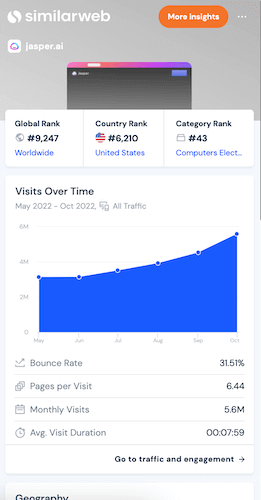
Top features:
- Visits Over Time: See the last six months of traffic to a website
- Geography: See the top five countries a site’s visitors come from
- Traffic Sources: See what percentage of a site’s traffic comes from direct sources, organic search, display ads, email, etc.
Pros:
- Features such as audience demographics and audience interests can be helpful for understanding the audiences you write for
- SimilarWeb allows you to compare websites, which can be helpful for doing competitor research
Cons:
- The extension returns no results for some smaller sites, but information is available when you type the same domain into the SimilarWeb website
Price: You can use the SimilarWeb extension and get limited information on the SimilarWeb site for free. However, the paid plans start at $167 per month.
12. Hunter
Do you find and reach out to expert sources for your content? Do you contact publishers regarding guest posting opportunities? If yes, or if you need to find email addresses for any other reason, Hunter can help.

Top features:
- Domain Search: See all email addresses connected to the domain you’re visiting
- Email Finder: Find contact info for individuals you already know the name of
- List Builder: Save contacts and their emails instantly without leaving the extension
Pros:
- Hunter’s “Email Finder” alerts you to the most common pattern so that you can guess unlisted emails with higher accuracy
- You can see verified emails, what and how many sources mention those emails, and how recently they’ve been mentioned
- If that information is available, “Email Finder” will tell you what a person's role is (and you can filter the results by department)
Cons:
- The free plan only allows 25 searches per month and there’s a large gap between this limit and the maximum for the lowest-tier paid plan
- For larger companies with many emails, the list can be too long to sort through in the extension
Price: Besides the free plan, Hunter has four paid plans ranging from $49 per month to $399 per month.
3. Loom
Loom is a tool with many uses for bloggers and content creators. For instance, you can make a short video about the highlights from a blog post and embed it within the post for people who prefer video content. Or, if you’re a subject matter expert, you could record your thoughts on a topic and share them with your content writers to inform their drafts. These are just two of many options.
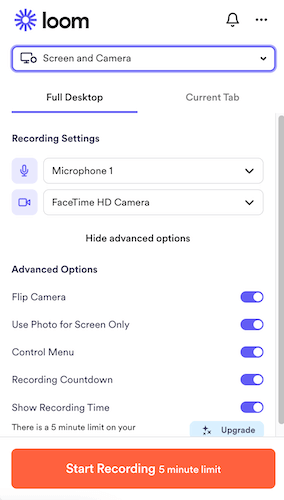
Top features:
- Screen and camera, screen only, or camera only recording: Choose if you want to be on or off camera
- Full desktop or current tab recording: Control what viewers see
- Advanced options: These include settings such as “Flip Camera” and “Adjust For Low Light”
Pros:
- You can start a recording in only a few clicks and without leaving your current tab
- If you need to adjust your microphone or speaker setting, you can do so without having to go into Loom’s on-site settings
- There’s a Notifications tab so you can see when someone has viewed or reacted to your videos
Cons:
- On the free plan, you can only create 25 videos (and they must each be five minutes or under)
- The extension can sometimes be buggy with users reporting audio issues, frozen screens, and so on
Price: Loom has a free plan, an annual Business plan for $8 per creator per month, and an Enterprise plan with custom pricing.
4. GoFullPage
Having copies of published work in case it gets modified or deleted. Showing annotated recommendations to clients. Sourcing visuals to support written content.
Writers and content creators have various uses for full-page screenshots. GoFullPage is simple, reliable screen capture tool you can use for any of the above and more.
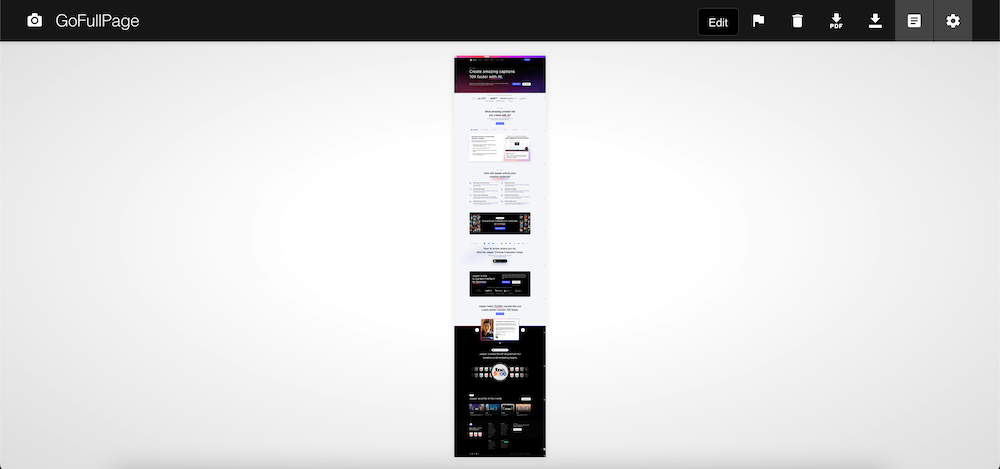
Top features:
- Download PNG (or JPG): Save your screen capture as an image
- Download PDF: For when you need a reader-friendly or printable document
- Edit: Add shapes, crop or annotate the screenshot, and more
Pros:
- GoFullPage is simple to use, enabling you to take and save screen captures in as little as two clicks
- This extension is reliable; glitches are a rarity
- There are no limits on how many screenshots you can take with the free plan, so if you don’t often edit your full-page screenshots, you can use this extension free indefinitely
Cons:
- If there are animations, automatic sliders, or videos on a page, those portions of the screenshot may look a little strange
- GoFullPage is a minimalistic tool so, if you need to do heavy editing, an alternative may be better
Price: GoFullPage has a free plan, as well as a Premium plan for $12 per year.
5. Eye Dropper
Need to clean up a screenshot by covering up elements that aren’t relevant? Eye Dropper can match the background color exactly, helping you seamlessly cover what you want to erase. Or, need to create visuals to complement written content? Again, Eye Dropper can come in handy, helping you match your or your client’s exact brand colors.
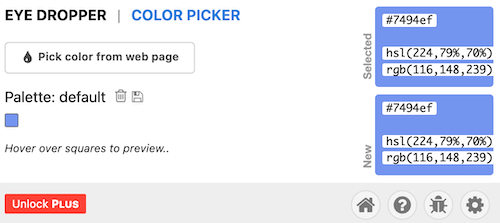
Top features:
- Palette: Save combinations of colors
- Color information box: See the color you’re hovering over with your cursor as you move it around the web page you’re selecting from
- CSV export: To reduce manual work if you need to save a palette of colors
Pros:
- Eye Dropper provides the HEX, RGB, and HSL color codes so you can use the one you prefer
- You can use keyboard shortcuts to pick, cancel, and update colors quickly
- This is a simple, free, and reliable tool with no learning curve
Cons:
- The Plus version has only a few additional features with most improvements on the product roadmap being contingent on donations
- The user interface feels a little dated (but the tool serves its purpose)
Price: Eye Dropper is free. However, you can upgrade to the Plus version by donating to help the developer add new features.
Deciding on the best Chrome extensions for you
Whether you’re a blogger or specialize in creating another type of content such as YouTube videos, there are tools on this list to help you. If you haven’t yet decided which ones you’ll try, grab a pen and paper. We’ll help you.
Jot down the typical stages in your content creation process. Then mark the ones that take the longest, are the most difficult, or are repetitive. From there, you’ll be able to spot points in your process where an extension may be a value-add.
For example, if you struggle with self-editing your blog posts, you know to try Grammarly. If you do keyword research and want to see SEO metrics without leaving the SERP, try Keyword Surfer. And if you need help brainstorming or writing content or copy, you know to try Jasper. Speaking of, sign up for your 5-day free trial of Jasper and you’ll get 10,000 credits you can use to test out the Chrome extension!





















